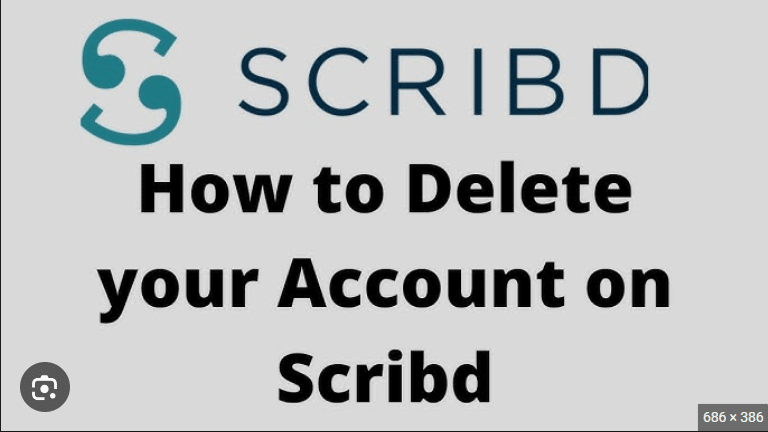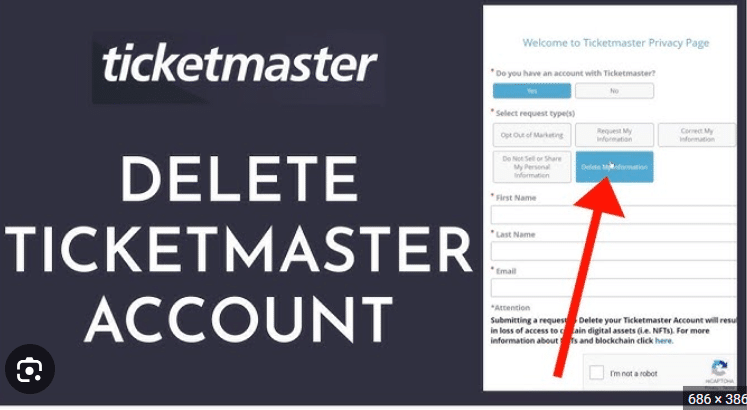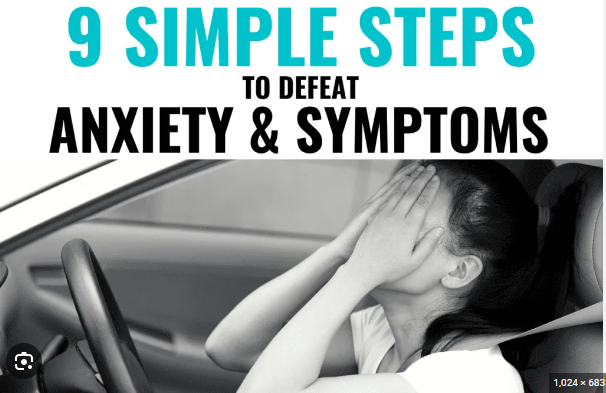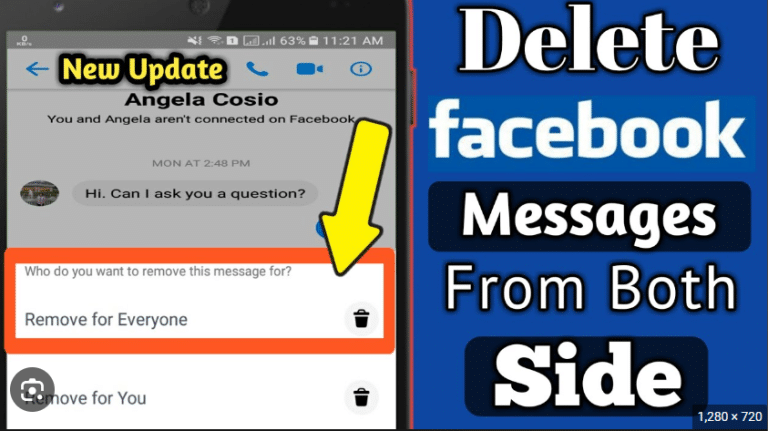How to Delete Facebook Account
In the ever-evolving landscape of social media, Facebook has been a central hub for connecting with friends, family, and communities. However, there may come a time when you decide to break free from the digital realm and bid farewell to your Facebook account. Whether it’s for privacy reasons, a desire for a social media detox, or a shift in lifestyle, how to delete your Facebook account is a significant step. In this guide, we’ll walk you through the steps to ensure a smooth and comprehensive account deletion.
Step 1: Reflect on Your Decision
Before embarking on the process of deleting your Facebook account, take a moment to reflect on your decision. Consider the reasons behind wanting to leave the platform, whether it’s for privacy concerns, time management, or simply a desire for a change in digital habits.
Step 2: Download Your Facebook Data (Optional)
If you want to keep a copy of your Facebook data, such as photos, posts, and messages, you have the option to download it before deleting your account. To do this:
- Go to your Facebook settings by clicking the downward arrow in the top right corner.
- Select “Settings & Privacy” and then “Settings.”
- Click on “Your Facebook Information” in the left sidebar.
- Choose “Download Your Information” and follow the prompts to create a downloadable archive.
Step 3: Start the Deletion Process
Once you’re ready to proceed with deleting your Facebook account, follow these steps:
- Click on the downward arrow in the top right corner of Facebook.
- Select “Settings & Privacy” and then “Settings.”
- In the left sidebar, click on “Your Facebook Information.”
- Choose “Deactivation and Deletion.”
Step 4: Select Account Deletion
In the “Deactivation and Deletion” section, you’ll see two options: “Deactivate Account” and “Permanently Delete Account.” Click on “Permanently Delete Account.”
Step 5: Confirm Your Decision
Facebook will ask you to confirm your decision. Read through the information provided about permanently deleting your account, including the consequences, such as losing access to your profile, photos, and friends. Click “Delete Account” to proceed.
Step 6: Enter Your Password
To enhance security, Facebook will prompt you to enter your password. This step ensures that only the account owner can initiate the deletion process.
Step 7: Complete the CAPTCHA
As an additional security measure, you may be required to complete a CAPTCHA to verify that you’re a real person initiating the account deletion.
Step 8: Confirm Deletion
After completing the CAPTCHA, click “Continue” to finalize the deletion process. Facebook will inform you that the deletion is in progress and that it may take up to 30 days for your account to be permanently deleted. During this period, your account will be deactivated, and certain information may still be visible to others.
Step 9: Do Not Log In
During the waiting period, it’s crucial not to log back into your Facebook account. Logging in during this time will cancel the deletion request.
Step 10: Confirm Deletion Completion
After the waiting period, your Facebook account will be permanently deleted. You can confirm this by trying to log in. If the account is successfully deleted, you won’t be able to log in, and any attempt to do so will redirect you to a page indicating that the account no longer exists.
Final Thoughts:
Deleting your Facebook account is a significant step toward reclaiming your digital independence. By following this comprehensive guide, you can ensure a smooth and informed account deletion process. Take this opportunity to explore new ways of connecting with others and to prioritize your digital well-being. Remember that you can always rejoin Facebook in the future if your circumstances change. Good luck on your journey towards a more intentional online presence!