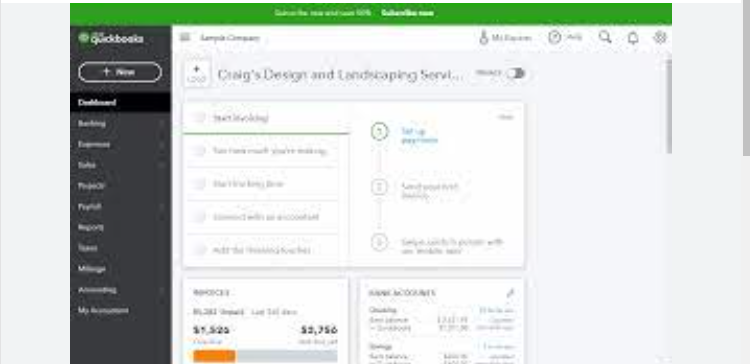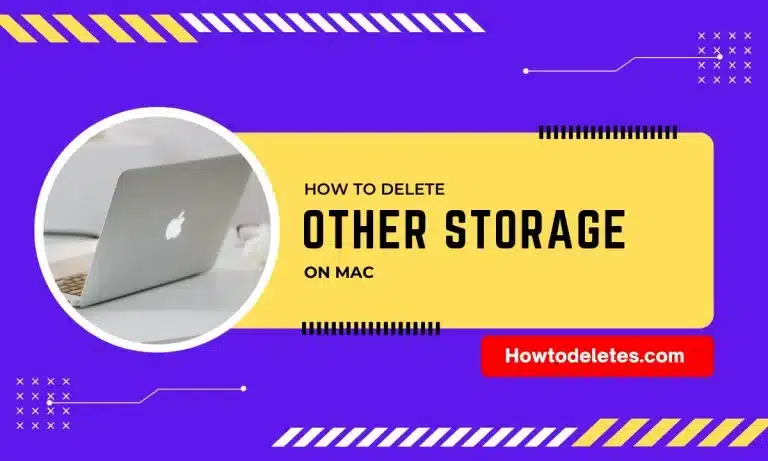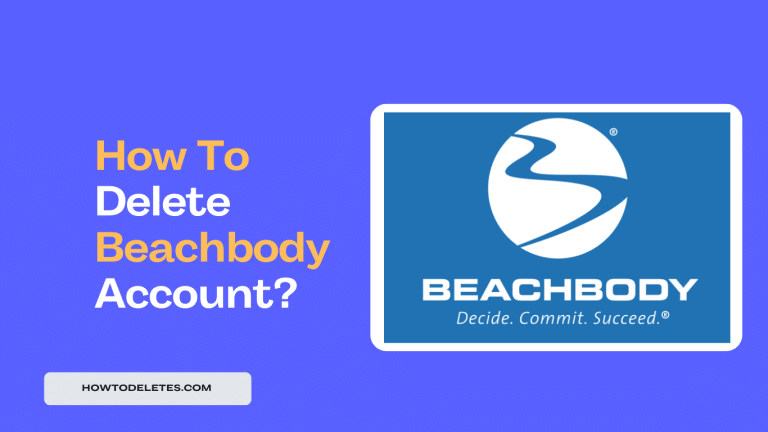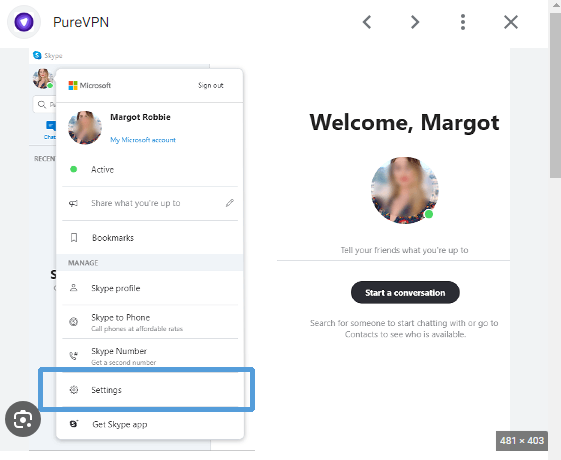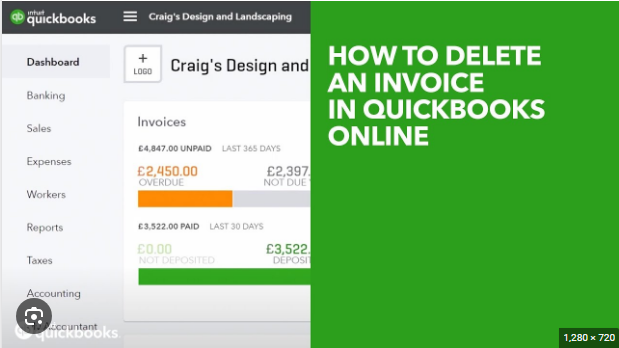How to Cancel Zoom Subscription
If you want to cancel your Zoom subscription, you need to access your Zoom account through the web portal. Here’s a step-by-step guide on how to cancel your Zoom subscription:
- Log In to Your Zoom Account:
- Visit the Zoom website at www.zoom.us and log in to your Zoom account.
- Access Billing:
- Once logged in, click on your profile picture in the top right corner.
- Select “Billing” or “Account Management,” depending on the wording used in your account.
- Navigate to Billing Information:
- Look for a section related to your subscription or billing information.
- Cancel Subscription:
- Within the billing section, there should be an option to manage or cancel your subscription. Click on the relevant link or button.
- Follow Instructions:
- Follow the on-screen instructions to cancel your subscription. The steps may involve confirming your cancellation, providing a reason for cancellation, or similar details.
- Review Confirmation:
- Review any confirmation message to ensure that your subscription has been successfully canceled.
- Check for Confirmation Email:
- You may receive a confirmation email regarding the cancellation. Check your email inbox for any messages from Zoom.
Keep in mind that the steps may vary slightly depending on the version of the Zoom web portal and the specific features available in your subscription plan.
If you encounter difficulties or if the steps provided here don’t match your Zoom account interface, you may want to refer to Zoom’s official support documentation or contact Zoom customer support for assistance. They can provide you with specific and up-to-date guidance based on your account settings.
Remember to check the terms of your subscription, especially regarding billing cycles and any potential charges for early cancellation.