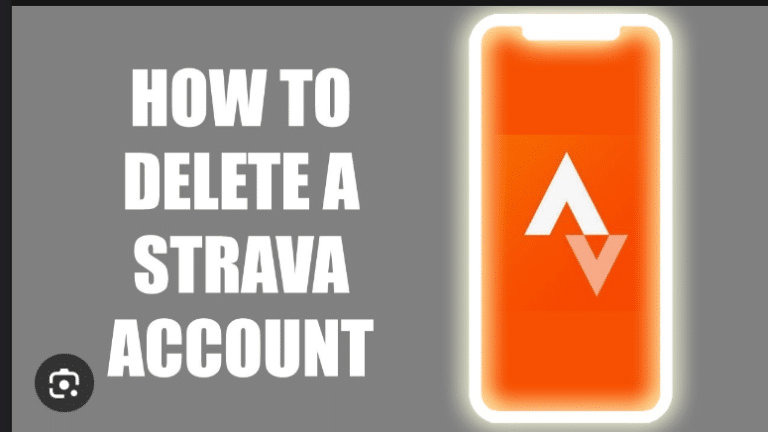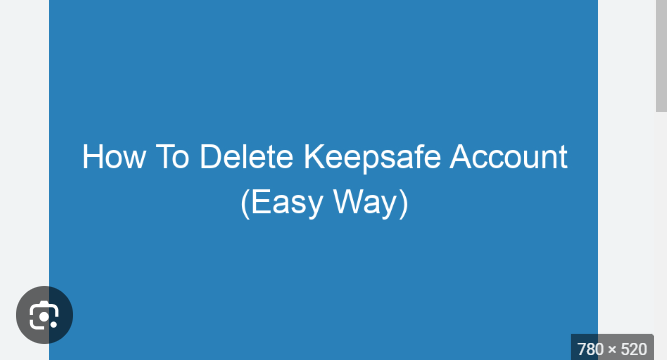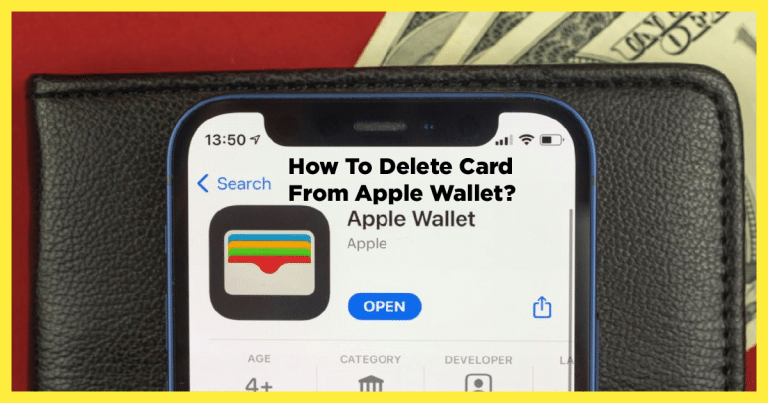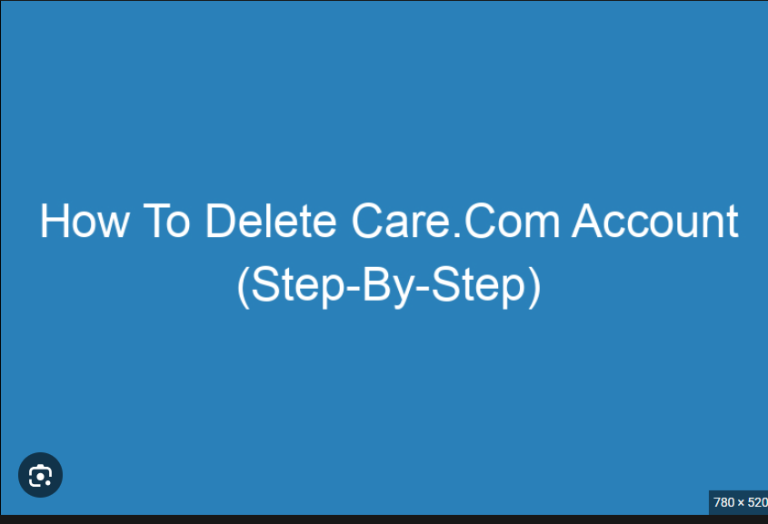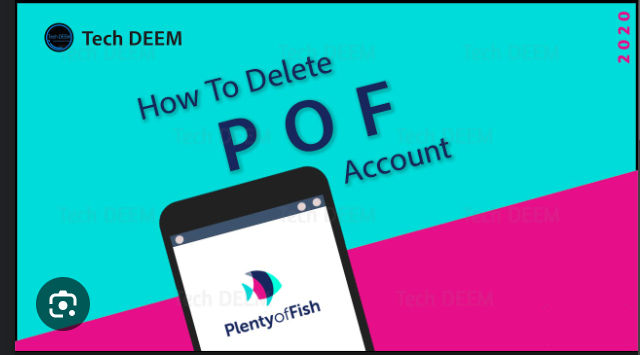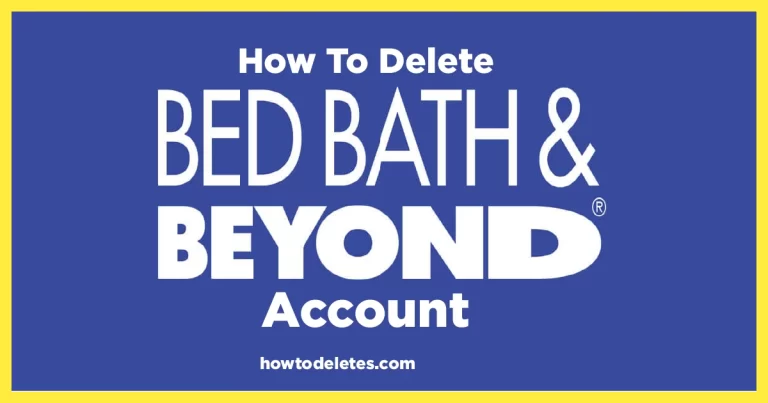How to delete browsing history
In the age of digital connectivity, our online activities leave behind a trail of breadcrumbs in the form of browsing history. Whether it’s for privacy concerns, decluttering, or just maintaining a sense of online confidentiality, knowing how to delete your browsing history is a fundamental skill. In this guide, we’ll explore the step-by-step process across popular browsers to help you master the art of erasing your digital footprints.
Understanding Browsing History:
Browsing history is a record of websites you’ve visited, including URLs, page titles, and the time and date of your visits. While it serves a practical purpose by allowing you to revisit your recently viewed pages, it also poses potential privacy risks if left unchecked.
Step 1: Google Chrome
Desktop:
- Open Chrome and click on the three dots in the top-right corner to open the menu.
- Hover over “History” in the menu, and a submenu will appear. Click on “History” again.
- You’ll be taken to a new tab showing your browsing history. On the left sidebar, click “Clear browsing data.”
- Select the time range for which you want to delete history. To delete everything, choose “All time.”
- Check the boxes for the types of data you want to delete (browsing history, cookies, cached images, etc.).
- Click “Clear data” to delete the selected information.
Mobile:
- Open the Chrome app and tap the three dots in the bottom-right corner.
- Go to “History” and then “Clear browsing data.”
- Choose the time range and select the types of data to delete.
- Tap “Clear data.”
Step 2: Mozilla Firefox
Desktop:
- Open Firefox and click on the three horizontal lines in the top-right corner.
- Select “Library” and then “History.”
- Click on “Clear Recent History.”
- Choose the time range and types of data to delete.
- Click “Clear Now” to remove the selected data.
Mobile:
- Open the Firefox app and tap the three horizontal lines in the top-right corner.
- Select “Settings,” then “Privacy.”
- Tap “Clear private data” and choose the types of data to delete.
- Tap “Clear data.”
Step 3: Microsoft Edge
Desktop:
- Open Edge and click on the three dots in the top-right corner.
- Choose “History” from the menu, then “Clear browsing data.”
- Select the time range and types of data to delete.
- Click “Clear” to delete the selected data.
Mobile:
- Open the Edge app and tap the three dots in the bottom-right corner.
- Choose “Settings,” then “Privacy.”
- Tap “Clear browsing data” and select the types of data to delete.
- Tap “Clear” to remove the selected data.
Step 4: Safari
Desktop:
- Open Safari and click on “History” in the top menu.
- Select “Clear History.”
- Choose the time range and click “Clear History.”
Mobile:
- Open the Settings app and scroll down to find Safari.
- Scroll down in the Safari settings and tap “Clear History and Website Data.”
- Confirm your choice by tapping “Clear History and Data.”
Step 5: Opera
Desktop:
- Open Opera and click on the Opera logo in the top-left corner.
- Hover over “History” and select “History” again.
- Click on “Clear browsing data” on the left sidebar.
- Choose the time range and types of data to delete.
- Click “Clear data.”
Mobile:
- Open the Opera app and tap the three horizontal lines in the bottom-right corner.
- Go to “Settings” and then “Privacy.”
- Tap “Clear browsing data” and select the types of data to delete.
- Tap “Clear data.”
Final Thoughts:
Deleting your browsing history is a simple yet powerful way to maintain your digital privacy. Regularly clearing this data not only frees up storage space but also ensures that your online activities remain confidential. While this guide covers the major browsers, it’s important to note that steps may vary slightly depending on browser updates. By staying informed and taking control of your digital footprint, you can navigate the online world with confidence and peace of mind.