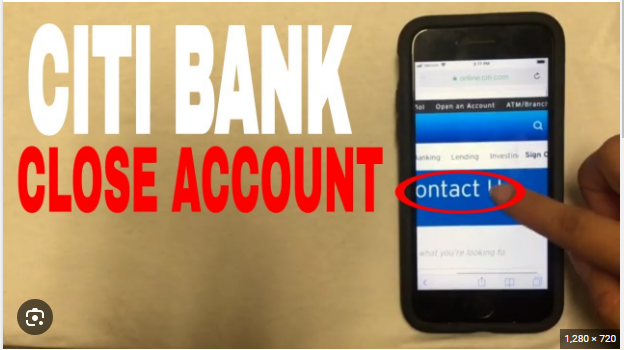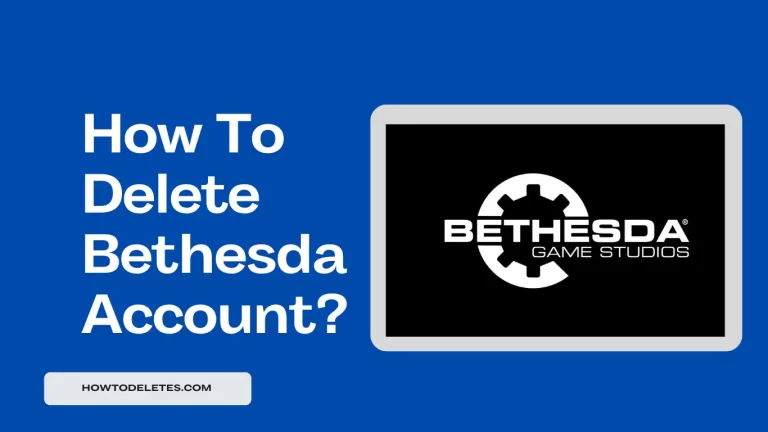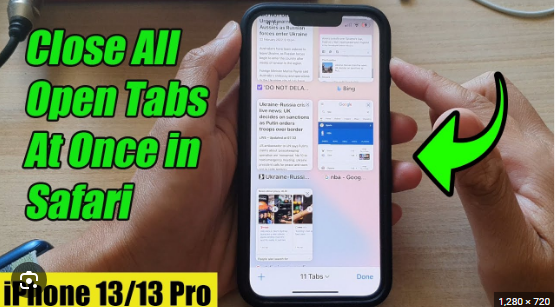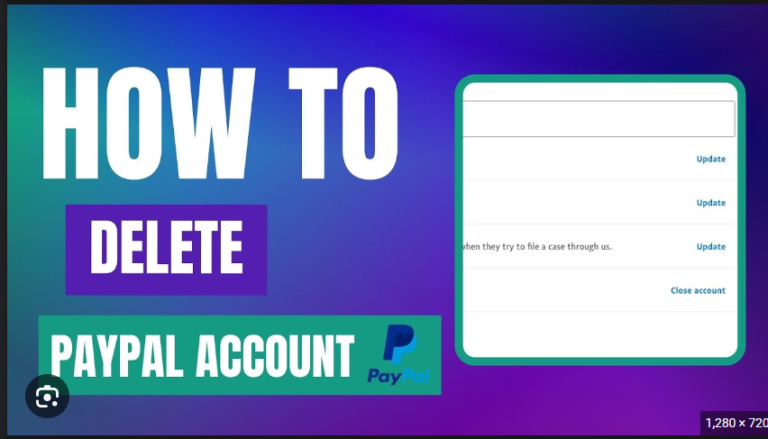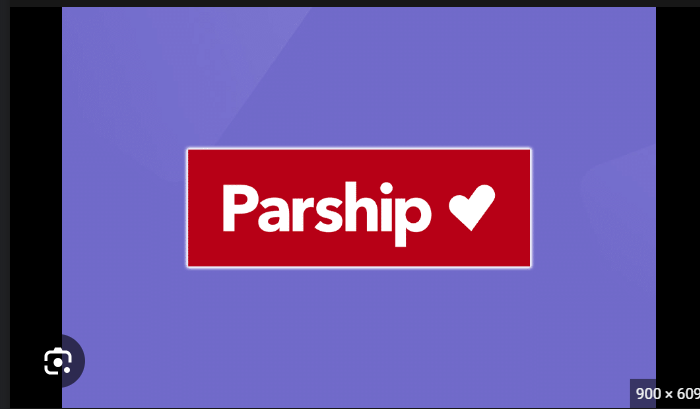How to Delete your Strava Account
Strava, a popular fitness tracking app, has empowered millions to log and share their athletic endeavors, from heart-pounding runs to scenic bike rides. However, for various reasons, you might find yourself considering a departure from the Strava community. If you’re wondering how to delete your Strava account, this comprehensive guide will walk you through the step-by-step process, ensuring a smooth exit from the world of virtual training partners and fitness challenges.
Why Delete Your Strava Account?
Before we delve into the steps, it’s crucial to understand why someone might choose to delete their Strava account. Common reasons include privacy concerns, a shift in fitness tracking preferences, or a desire to take a break from the platform. Whatever your motivation, knowing how to navigate the account deletion process empowers you to take control of your digital fitness journey.
Step 1: Log In to Your Strava Account
To initiate the account deletion process, open the Strava app on your mobile device or visit the Strava website on your computer. Log in to your Strava account using your credentials – typically, your email address or username and password.
Step 2: Access Account Settings
Once logged in, navigate to your account settings. This is usually represented by your profile picture or avatar in the top-right corner of the Strava website or app. Click on it to access the drop-down menu or settings page.
Step 3: Go to ‘Settings’
Within the drop-down menu or settings page, look for an option labeled as “Settings” or something similar. Click on this option to access the settings screen, where you can manage various aspects of your Strava account.
Step 4: Choose ‘My Account’
In the settings screen, search for an option specifically related to your account. This might be labeled as “My Account” or similar. Click on this option to proceed.
Step 5: Scroll Down to ‘Data Settings’
Within the “My Account” section, scroll down to find the area related to data settings or account management. Look for an option labeled as “Data Settings” or something similar.
Step 6: Select ‘Download or Delete Your Account’
In the data settings section, you should find an option related to downloading or deleting your account. Click on this option to initiate the account deletion process.
Step 7: Review Account Deletion Information
Strava will provide information about what happens when you delete your account. Take a moment to review this information, as it may include details about the consequences of account deletion, such as the loss of activity history and connections.
Step 8: Confirm Your Decision
After reviewing the account deletion information, Strava will ask you to confirm your decision. This might involve clicking a confirmation button or entering your password. Confirm that you wish to delete your Strava account.
Step 9: Choose a Reason (Optional)
Strava may prompt you to choose a reason for deleting your account. While this step is optional, providing feedback can be valuable for Strava to understand user experiences and improve their platform. If prompted, feel free to select a reason.
Step 10: Confirm Deletion
Strava will present a final confirmation screen. Review the information and click on the “Delete My Account” or “Confirm” button to complete the account deletion process.
Note: Data Retention Policies
It’s crucial to be aware of Strava’s data retention policies. While your account may be deleted immediately, Strava may retain certain data in accordance with their privacy policies. Review these policies to understand what information may be retained and for how long.
Additional Tips:
- Export Your Data: Before deleting your Strava account, consider exporting your activity data if you want to keep a record. Strava provides an option to export your data, including activity files and other information.
- Notify Connections (Optional): If you have close connections on Strava, you might want to notify them about your departure before deleting your account.
Conclusion
Deleting your Strava account is a personal decision, and understanding the steps involved ensures a smooth and intentional exit from the fitness tracking platform. By following this comprehensive guide, you can confidently navigate the account deletion process, allowing you to take control of your digital fitness journey. As you bid farewell to Strava and explore other avenues for tracking your activities, remember that managing your online accounts is a powerful way to shape your fitness journey in alignment with your evolving preferences and priorities.