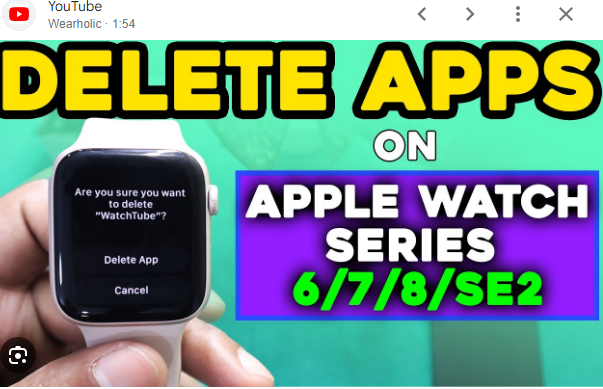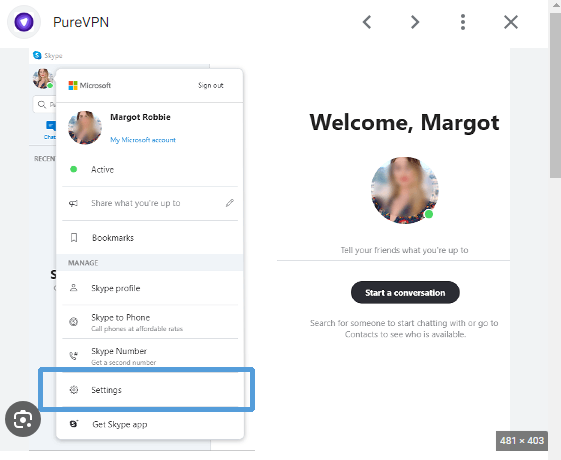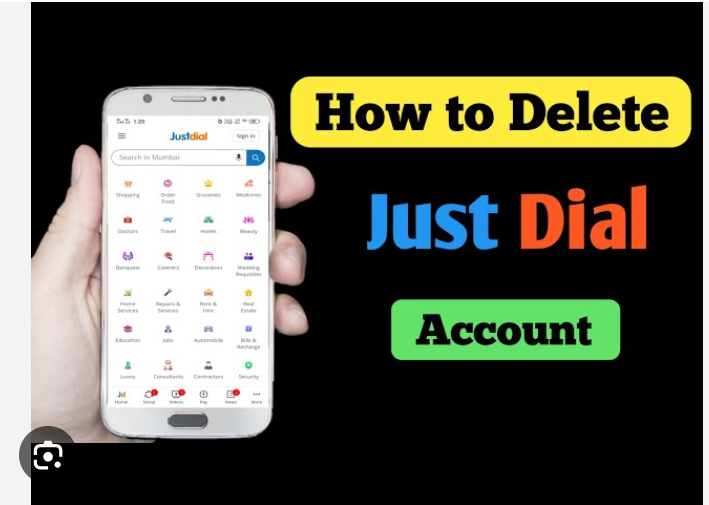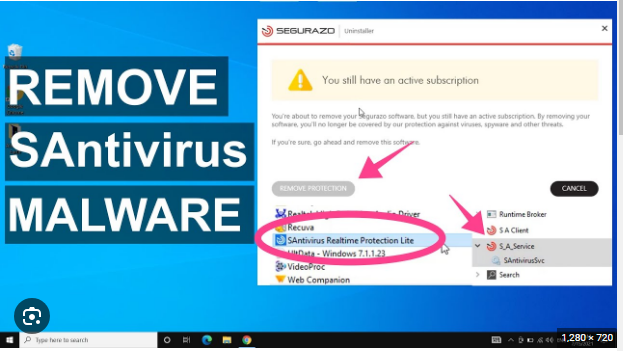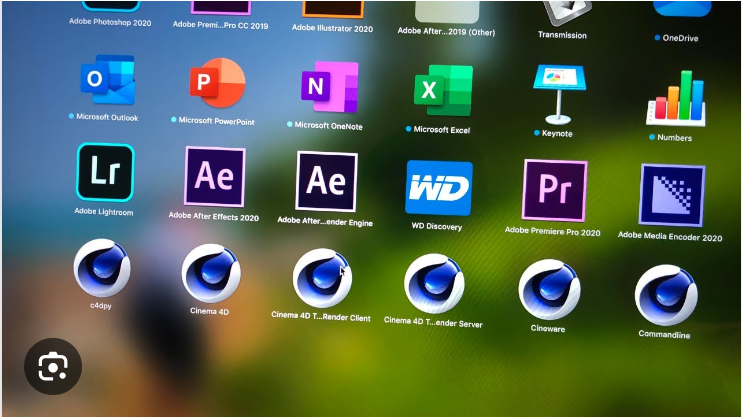How to Delete Channels on Roku
As of my last knowledge update in January 2022, Roku devices allow users to remove channels from their device. However, the steps may vary slightly depending on the model and software version. Here are general instructions on how to delete channels on a Roku device:
- From the Roku Home Screen:
- Navigate to the Roku home screen by pressing the Home button on your remote.
- Select the Channel:
- Use the arrow buttons on your remote to highlight the channel you want to remove.
- Open Options:
- Once the channel is selected, press the asterisk (*) button on your remote. This will open the options menu for that channel.
- Remove Channel:
- In the options menu, select the “Remove Channel” or “Delete Channel” option.
- Confirm:
- You may be asked to confirm the deletion. If prompted, select “Yes” or “Remove.”
- Complete the Process:
- Wait for the removal process to complete. The channel should now be removed from your Roku home screen.
Please note that the names of options and the exact steps might vary slightly depending on your Roku device model and software version. If the steps above don’t match your experience, refer to the user manual for your specific Roku device or check for updates online.
Keep in mind that removing a channel doesn’t cancel any subscriptions associated with that channel. If you subscribed to a service through a Roku channel, you might need to manage your subscriptions separately.
For the most accurate and up-to-date instructions, it’s recommended to visit the official Roku support website or refer to the user manual that came with your Roku device.