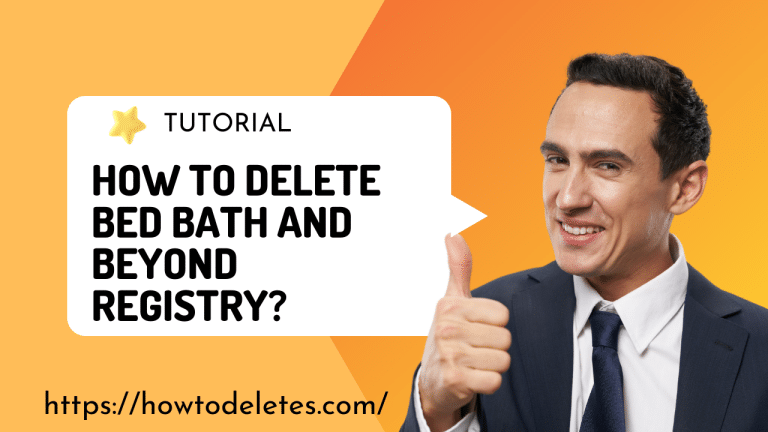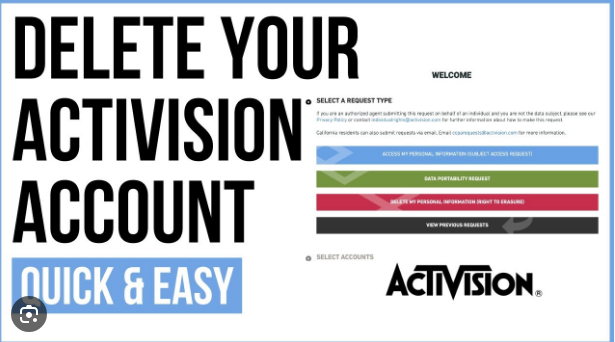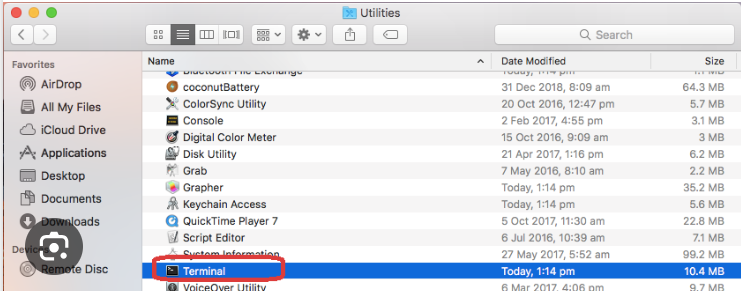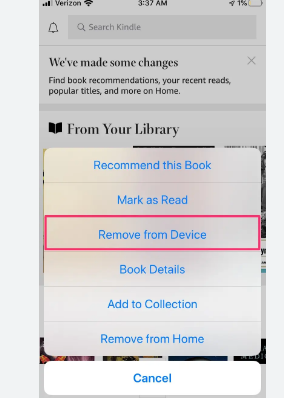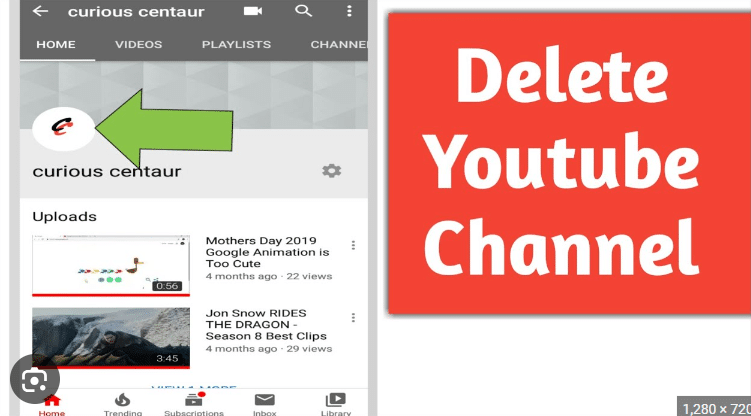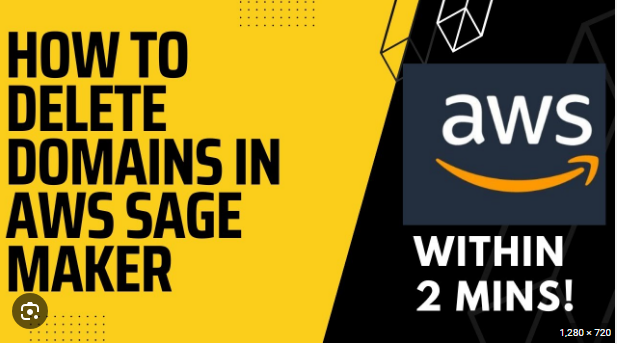How to remove third-party apps from Apple Watch
ByHopkins
Removing third-party apps from your Apple Watch can be done directly from the Apple Watch or through the Watch app on your paired iPhone. Here are the steps for both methods:
Remove Apps Directly from Apple Watch:
- Open the App Grid:
- Press the Digital Crown on your Apple Watch to access the Home Screen with the app grid.
- Find the App to Remove:
- Locate the third-party app you want to remove. Apps are displayed as icons on the grid.
- Tap and Hold:
- Tap and hold the app icon until it enters “jiggle mode.” You may see the apps wiggling or a menu appear.
- Press the “X” Icon:
- Look for an “X” icon on the app you want to delete. Tap the “X” icon to remove the app.
- Confirm Deletion:
- Confirm the deletion when prompted. The app will be removed from your Apple Watch.
- Press the Digital Crown:
- Press the Digital Crown again to exit “jiggle mode.”
Remove Apps from iPhone (Watch App):
- Open the Watch App on iPhone:
- Open the “Watch” app on your paired iPhone.
- Go to “My Watch” Tab:
- In the Watch app, go to the “My Watch” tab at the bottom.
- Scroll Down to App List:
- Scroll down to the list of installed apps on your Apple Watch.
- Find the App to Remove:
- Locate the third-party app you want to remove.
- Toggle Off “Show App on Apple Watch”:
- Toggle off the switch next to the app name. This will disable the app on your Apple Watch.
- Confirm:
- Confirm the action if prompted.
By using either of these methods, you can remove third-party apps from your Apple Watch. Note that some default Apple apps cannot be removed entirely but can be hidden from the app grid using the second method.