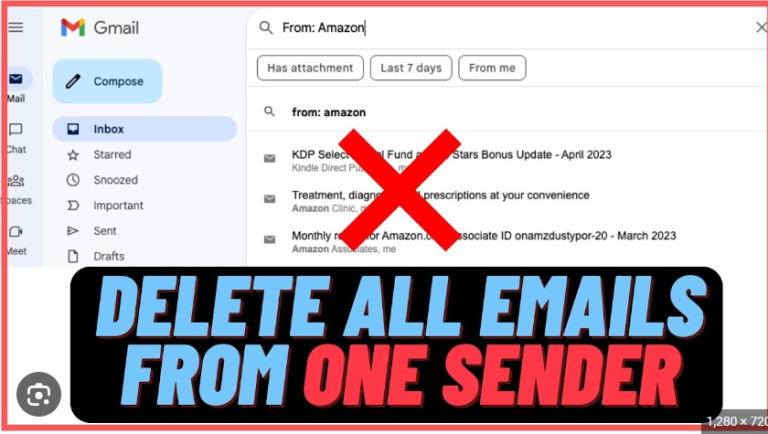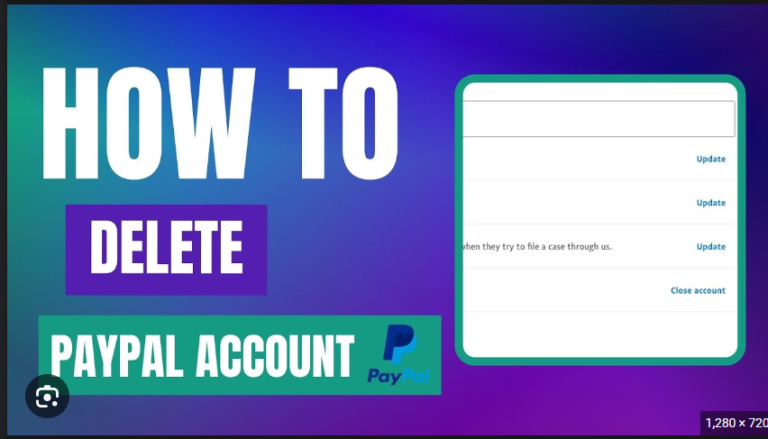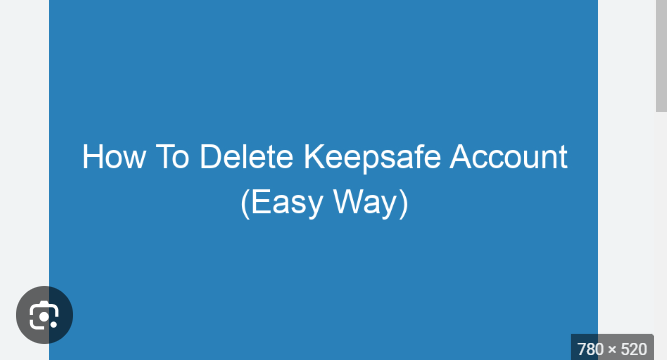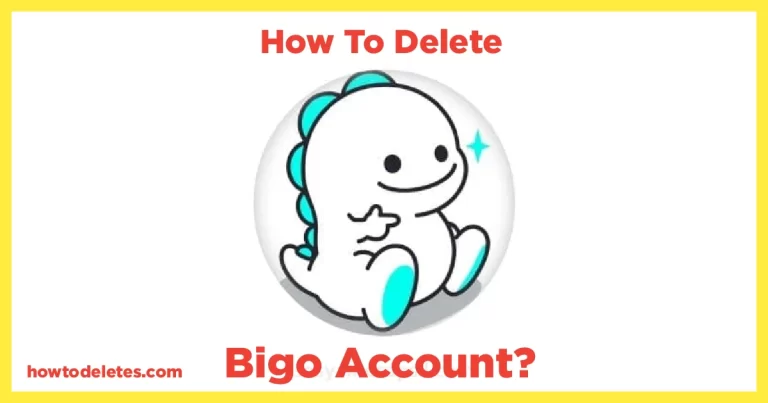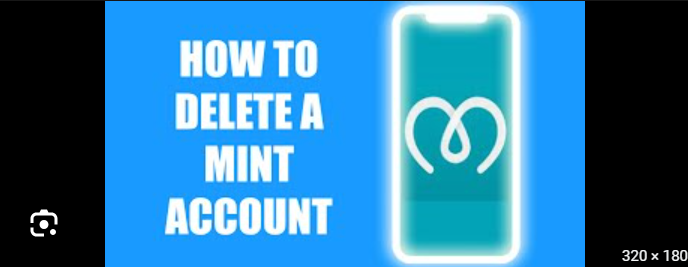How To Delete Games on Xbox One
Deleting games on Xbox One is a simple process, and it frees up storage space on your console. Here’s a step-by-step guide on how to delete games from your Xbox One:
- Turn On Your Xbox One:
- Ensure your Xbox One is powered on and logged in to the account associated with the games you want to delete.
- Navigate to “My Games and Apps”:
- From the home screen, use the left thumbstick on your controller to navigate to the “My games and apps” tile. It’s usually located in the top left corner.
- Select “Games”:
- In the “My games and apps” section, you’ll see a list of your games and applications. Navigate to the “Games” tab.
- Locate the Game to Delete:
- Scroll through the list to find the game you want to delete. You can use the left and right triggers on your controller to quickly jump through sections.
- Open the Menu:
- Highlight the game you want to delete, press the “Menu” button on your controller (it’s the button with three horizontal lines, also known as the start button), and a menu will appear.
- Select “Manage Game”:
- In the menu, choose the “Manage game” option. This will take you to a screen where you can manage various aspects of the game.
- Delete the Game:
- On the “Manage game” screen, you’ll see various options. Look for an option that says “Uninstall” or “Delete.” Select this option.
- Confirm Deletion:
- Xbox will ask you to confirm whether you want to uninstall or delete the game. Confirm the action.
- Monitor Progress:
- The console will start the deletion process. You can monitor the progress on the screen.
- Completion:
- Once the process is complete, the game will be removed from your Xbox One, freeing up storage space.
Remember that this process removes the game from your console, but it doesn’t affect your ownership of the game. If you have purchased a digital game, you can always re-download it from the Xbox Store at a later time without having to repurchase it.
If you have saved games or data associated with the game, it will not be deleted unless you choose to delete it separately. Always double-check before confirming the deletion to avoid unintentional data loss.