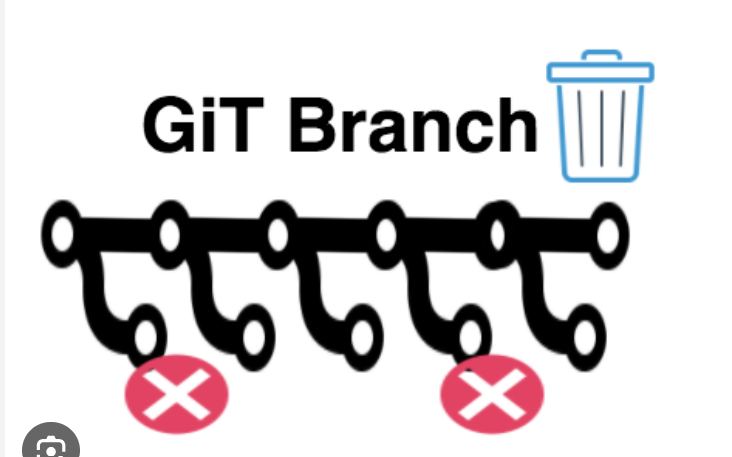Git, a powerful version control system, allows developers to manage their codebase efficiently through branching. While creating branches is a common practice in collaborative development, there comes a time when a branch is no longer needed. This guide will walk you through the step-by-step process of delete local branch in Git, helping you maintain a clean and organized repository.
Important Note: Deleting a local branch is a reversible action, and it only removes the branch from your local machine. Ensure that you’ve pushed any changes you want to keep to the remote repository before deleting a branch.
Step 1: Open Your Terminal:
To delete a local branch, you’ll need to use the terminal or command prompt on your machine. Navigate to the directory of your Git repository and open the terminal.
Step 2: Check Available Branches:
Before deleting a branch, it’s a good practice to see a list of all branches in your repository. Use the following command:
git branch
This will display a list of local branches, with the current branch highlighted.
Step 3: Switch to a Different Branch (Optional):
If you are currently on the branch you want to delete, switch to a different branch using the following command:
git checkout <other-branch>
Replace <other-branch> with the name of the branch you want to switch to.
Step 4: Delete the Local Branch:
Now that you are on a different branch, you can delete the branch you no longer need. Use the following command:
git branch -d <branch-to-delete>
Replace <branch-to-delete> with the name of the branch you want to delete.
If the branch has unmerged changes, Git will prevent you from deleting it with the -d option. In that case, you can force the deletion using the -D option:
git branch -D <branch-to-delete>
Be cautious with the -D option, as it will delete the branch regardless of unmerged changes.
Step 5: Verify Deletion:
To confirm that the branch has been deleted, use the git branch command again. The deleted branch should no longer appear in the list.
git branch
Step 6: Push Changes to Remote Repository (Optional):
If you’ve deleted a branch that was also pushed to a remote repository, you may want to update the remote repository to reflect the branch deletion. Use the following command:
git push origin --delete <branch-to-delete>
Replace <branch-to-delete> with the name of the branch you want to delete on the remote repository.
Alternative Method: Deleting a Branch Without Switching
If you prefer a one-liner approach, you can delete a local branch without switching to another branch using the -d or -D option directly. For example:
git branch -d <branch-to-delete>
or
git branch -D <branch-to-delete>
This method is convenient, but it’s crucial to ensure you are not on the branch you are attempting to delete.
Safety Tips:
- Review Unmerged Changes: Before deleting a branch, review any unmerged changes to avoid unintentional data loss.
- Backup Important Changes: If the branch contains important changes, consider creating a backup or merging the changes into another branch before deletion.
- Use Descriptive Branch Names: Naming branches in a descriptive manner makes it easier to identify and manage them. Avoid generic or unclear branch names.
- Regularly Cleanup: Periodically review and delete local branches that are no longer needed to maintain a clean repository.
Conclusion:
Deleting a local branch in Git is a routine part of maintaining a streamlined and organized version control history. By following the steps outlined in this guide, you can confidently delete local branches that have served their purpose, ensuring a more manageable and efficient Git workflow. Always exercise caution, review changes, and consider the impact on the remote repository before deleting branches to maintain a robust version control system.