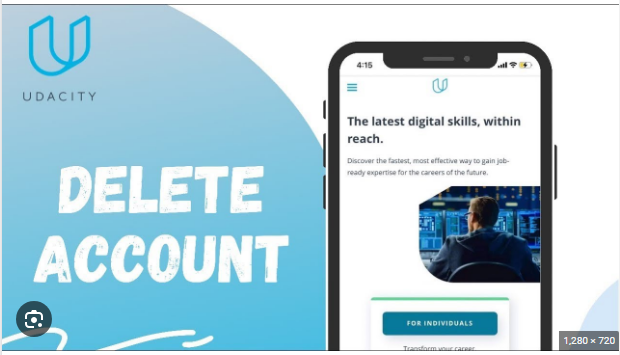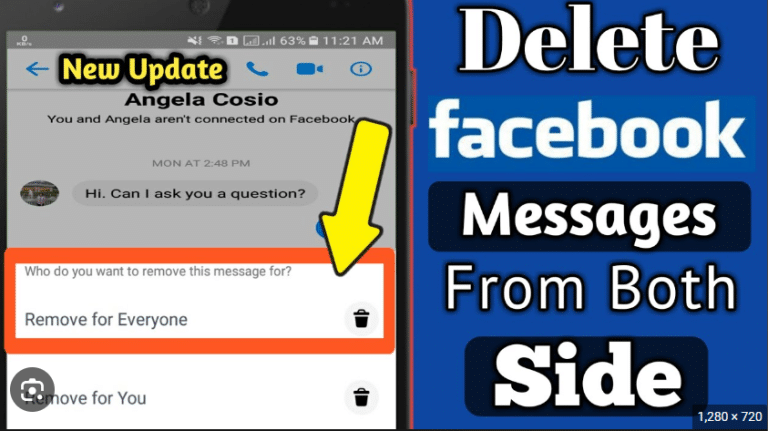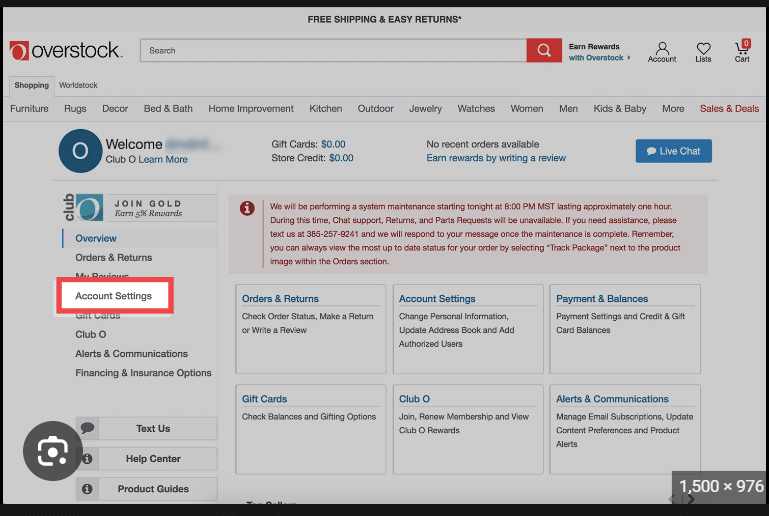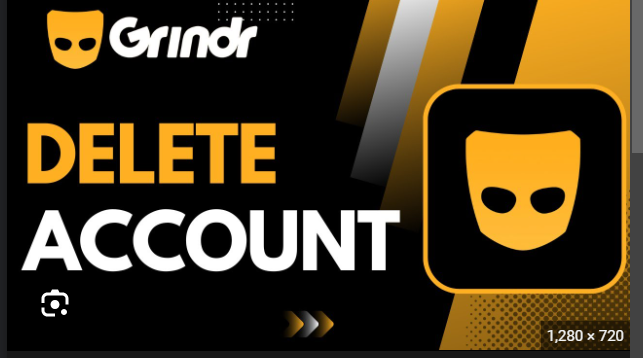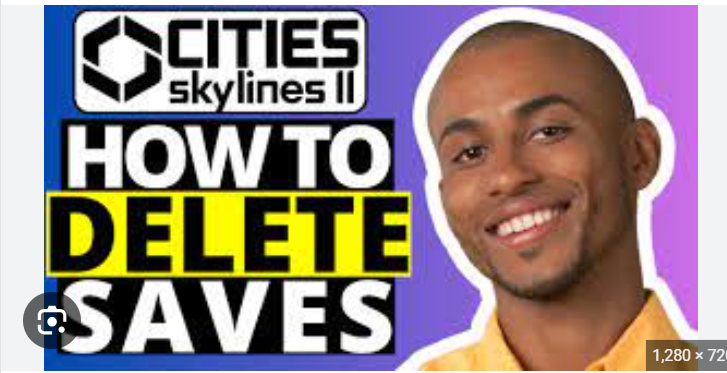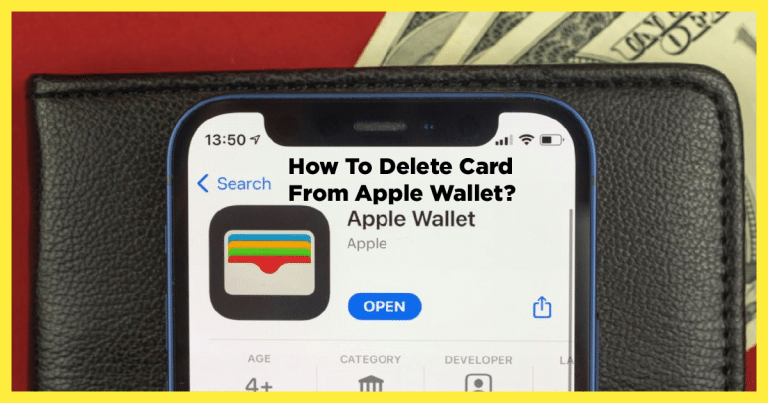how to delete section break in word
Conquering Clutter: How to Delete Section Breaks in Word Like a Pro
cluttering up your text and messing with your flow. Fear not, fellow wordsmiths! Deleting section breaks is easier than you think, and this blog will equip you with the knowledge to banish them from your document with confidence.
First things first: Seeing is believing. By default, section breaks hide in plain sight. To reveal their sneaky presence, head to the Home tab and click the Show/Hide ¶ button (the one with the backwards P). Now, those sneaky section breaks will appear as double lines with special symbols, like a fancy ruler marking the territory between your text sections.
Now, onto the banishing act! There are two main ways to delete a section break, depending on your preferred method:
1. The Direct Approach:
- Place your cursor immediately before the section break you want to delete (make sure you’re not accidentally selecting it!).
- Hit the Delete key or the Backspace key. Poof! The section break vanishes, and your text sections merge seamlessly.
2. The Selection Squad:
- Click and drag your mouse to select the entire section break symbol.
- Hit the Delete key or the Backspace key. Same satisfying result, different technique.
Bonus Tip: If you’re dealing with multiple rogue section breaks, you can use the Find and Replace tool to hunt them down and eliminate them in bulk. Just search for the special section break code (like ^b for a continuous section break) and replace it with nothing. Be careful though, as this method can be a bit more advanced.
Remember: Deleting section breaks can affect your document’s formatting, especially headers, footers, and page numbers. So, it’s always a good idea to double-check everything after you’ve banished those breaks to ensure your document still looks polished and professional.
With these tips and tricks, you’ll be a section break-slaying ninja in no time! Go forth and conquer your documents with confidence!
Happy writing!