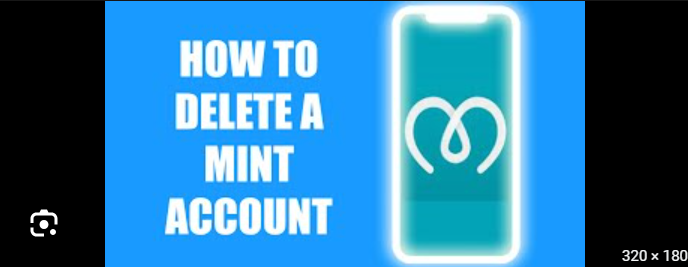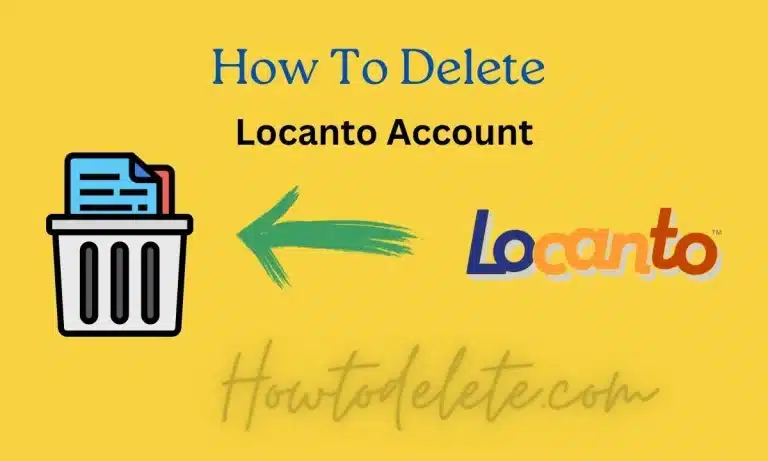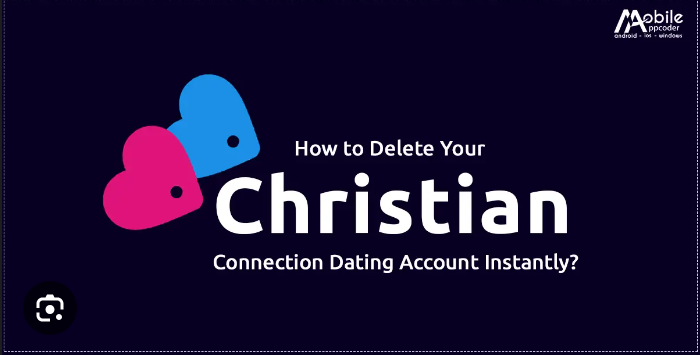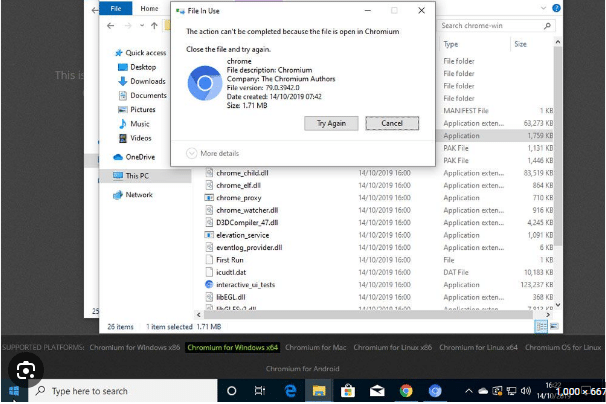How To Delete Network Connections
Network Decluttering: Spring Cleaning Your Connections
We all know the feeling of a cluttered inbox or messy desktop. But what about your network connections? Just like any other digital space, your network can accumulate unused or forgotten connections over time. Cleaning these up can improve your online experience in several ways:
- Boost security: Old or unused connections can be potential security vulnerabilities. Removing them reduces the attack surface for hackers and malware.
- Enhance performance: A cluttered network can slow down your internet speeds and make it harder to connect to devices. Trimming the fat can streamline your online activities.
- Clear the clutter: Removing unused connections declutters your network settings, making it easier to find and manage the connections you actually use.
Let’s get started! Here’s how to delete network connections on different devices:
Windows:
- Open the Start menu and search for Network Connections.
- Right-click on the network connection you want to delete and select Delete.
- Confirm the deletion when prompted.
Mac:
- Click on the Apple logo in the top left corner of the screen, then select System Preferences.
- Click on Network.
- Select the network connection you want to delete, then click the “-“ button.
- Confirm the deletion when prompted.
Android:
- Open the Settings app.
- Tap on Network & internet.
- Tap on Wi-Fi.
- Tap on the network you want to delete, then tap Forget.
iOS:
- Open the Settings app.
- Tap on Wi-Fi.
- Tap on the “i” icon next to the network you want to delete.
- Tap on Forget This Network.
Bonus tip: Before deleting a network connection, make sure you have the password for the network readily available in case you need to reconnect later.
Remember: Deleting a network connection will remove it from your device’s memory, but it won’t delete the network itself. You can always reconnect to the network later if you need to.
By taking some time to declutter your network connections, you can enjoy a safer, faster, and more organized online experience. So go forth and clean up those digital cobwebs!
Additional tips:
- If you’re not sure whether you should delete a network connection, err on the side of caution and leave it. You can always delete it later if you’re sure you won’t need it again.
- Be wary of third-party apps that claim to delete network connections for you. Some of these apps may be scams or contain malware.
I hope this blog helps you take control of your network connections and create a cleaner, more efficient online environment!