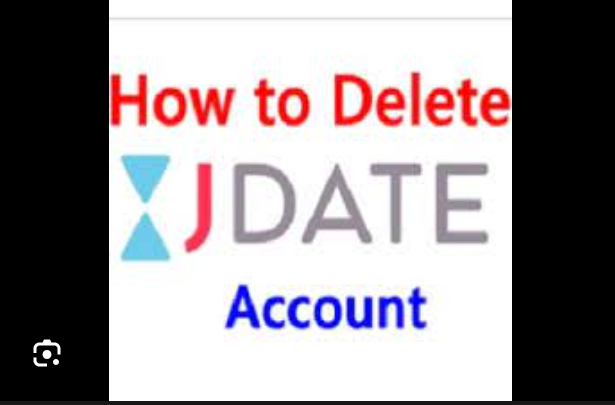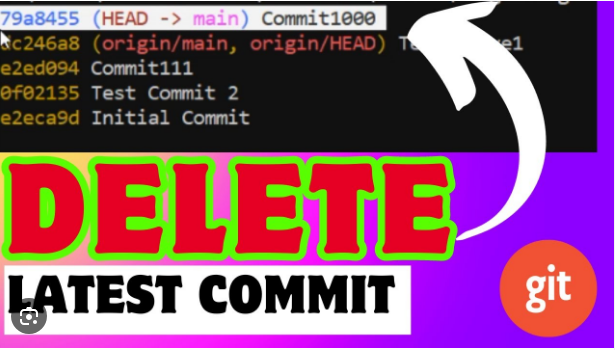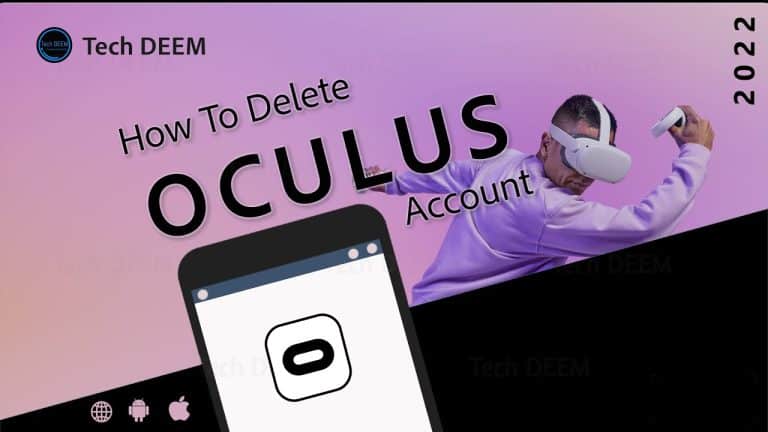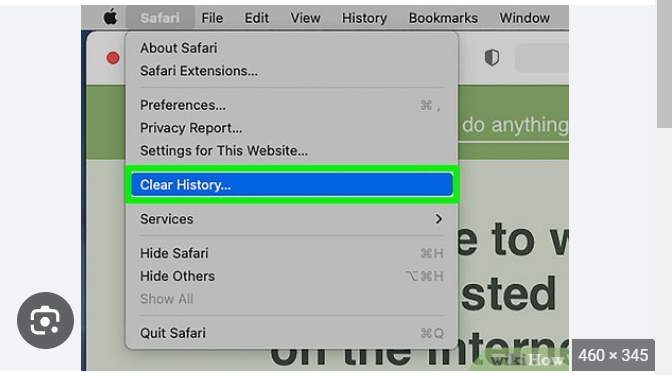How to Delete Spotify Playlist
ByHopkins
Deleting a playlist on Spotify can be done easily through the Spotify app. Here are the steps to delete a playlist:
Using Spotify Mobile App (iOS/Android):
- Open the Spotify App:
- Launch the Spotify app on your mobile device.
- Go to Your Library:
- Tap on “Your Library” at the bottom of the screen.
- Access Playlists:
- In the Library section, find and tap on “Playlists.”
- Find the Playlist:
- Locate the playlist you want to delete.
- Open Playlist Options:
- Tap on the three dots (ellipsis) next to the playlist’s name. This will open a menu of options.
- Select “Delete”:
- In the menu, choose “Delete.” Spotify will ask you to confirm the deletion.
- Confirm Deletion:
- Confirm the deletion when prompted. The playlist will be removed from your library.
Using Spotify Desktop App:
- Open the Spotify App:
- Open the Spotify desktop application on your computer.
- Go to Your Library:
- Click on “Your Library” in the left sidebar.
- Access Playlists:
- Under “Your Library,” click on “Playlists.”
- Find the Playlist:
- Locate the playlist you want to delete.
- Right-Click on the Playlist:
- Right-click on the playlist to open a contextual menu.
- Select “Delete”:
- In the menu, click on “Delete.” Spotify will ask you to confirm the deletion.
- Confirm Deletion:
- Confirm the deletion when prompted. The playlist will be removed from your library.
Deleting a playlist on Spotify will not remove the individual songs from your library; it only removes the playlist itself. If you have a collaborative playlist, others who have access to the playlist may also be affected.
Always be cautious when deleting playlists, as this action is irreversible. If you have important playlists, consider creating a backup or exporting the playlist before deleting it.