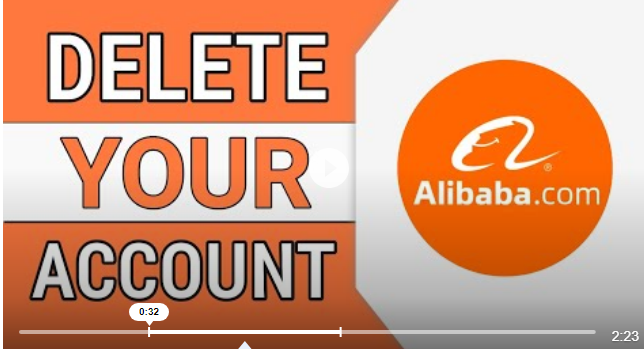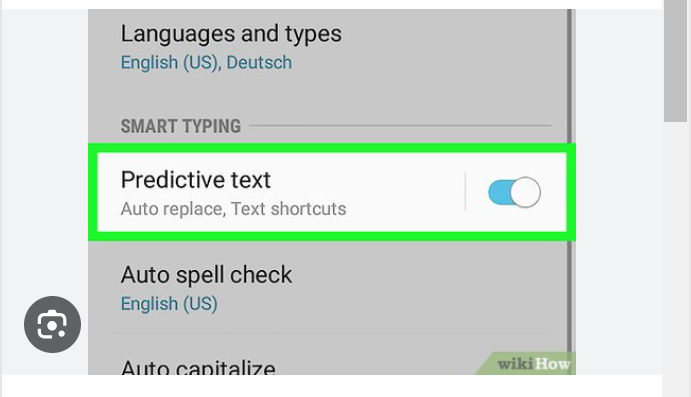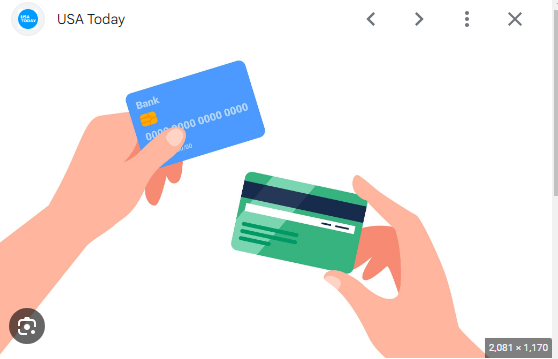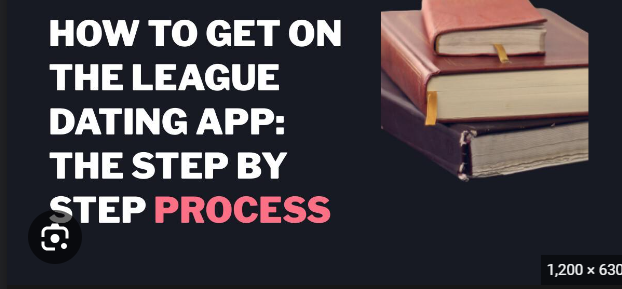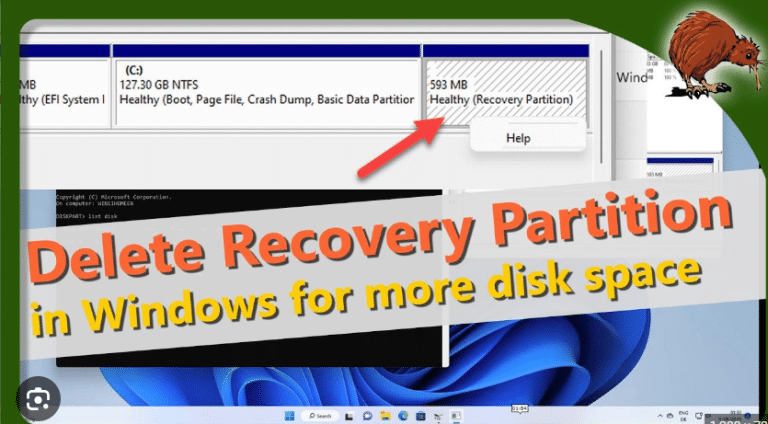How To Delete History On Safari
Introduction: In the age of digital information, privacy has become a growing concern for many users. Web browsers store a wealth of data, including your browsing history, which can reveal a lot about your online activities. If you are a Safari user, it’s essential to know how to manage your browsing history and protect your privacy. In this guide, we will walk you through the steps on how to delete history on Safari, ensuring a clean slate for your online adventures.
Understanding the Importance of Deleting History: Your browsing history is a record of the websites you’ve visited, along with the dates and times of your visits. While this information can be useful for quick access to frequently visited sites, it also poses a privacy risk. Deleting your browsing history regularly helps safeguard your sensitive information from prying eyes and ensures a more secure online experience.
Step 1: Open Safari: Launch the Safari browser on your Mac or iOS device. Ensure that you are using the latest version of Safari to access the most advanced privacy features and improvements.
Step 2: Access the History Menu: In the top menu bar, you’ll find the “History” menu. Click on it, and a drop-down menu will appear, presenting various options related to your browsing history.
Step 3: Choose “Clear History”: Within the “History” menu, locate and select the “Clear History” option. This action will prompt a dialog box to appear, providing you with further customization options for clearing your browsing history.
Step 4: Choose the Time Range: In the dialog box, you’ll be prompted to select a time range for clearing your history. Safari offers three options: “all history,” “the last hour,” and “today.” Choose the time range that suits your preferences and privacy needs.
- If you want to delete your entire browsing history, select “all history.”
- If you only want to delete the history from the last hour or today, choose the respective option.
Step 5: Confirm and Clear History: Once you’ve chosen the time range, click on the “Clear History” button. Safari will then ask you to confirm your decision. Confirm the action, and Safari will start the process of deleting your browsing history.
Step 6: Verify Deletion: After the process is complete, you can verify that your browsing history has been successfully deleted. Go back to the “History” menu and notice that the “Clear History” option is now grayed out, indicating that your history is now empty.
Advanced Tips:
- For more comprehensive privacy, consider using the “Private Browsing” mode in Safari. This mode prevents Safari from saving your browsing history, cookies, and other site data.
- To clear other types of data, such as cookies and cached files, you can go to the “Safari” menu, select “Preferences,” and navigate to the “Privacy” tab.
Conclusion: Regularly deleting your browsing history is a simple yet effective way to enhance your online privacy. By following the step-by-step guide outlined above, Safari users can easily manage their browsing history and enjoy a more secure and private online experience. Remember to stay vigilant about your digital footprint and take proactive steps to protect your sensitive information while navigating the vast landscape of the internet.