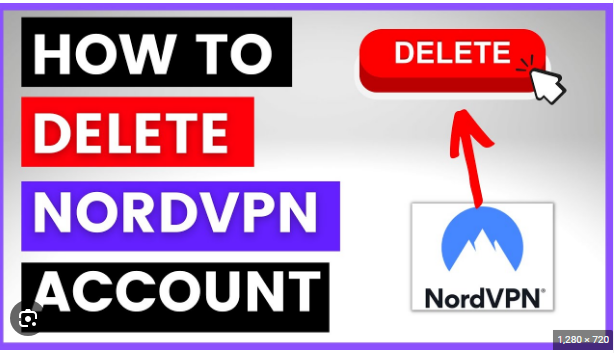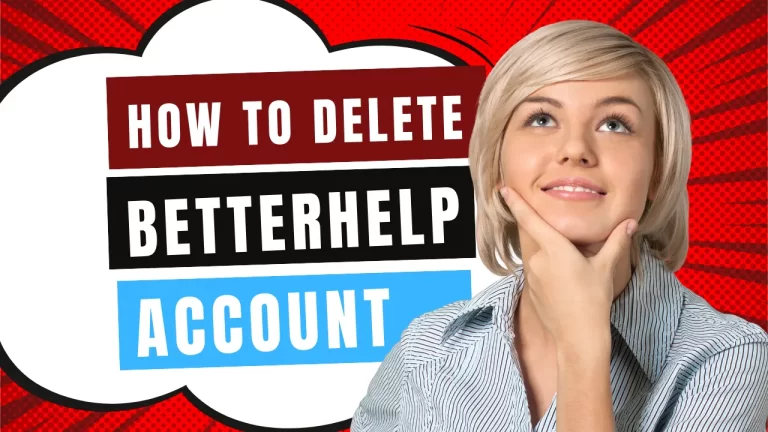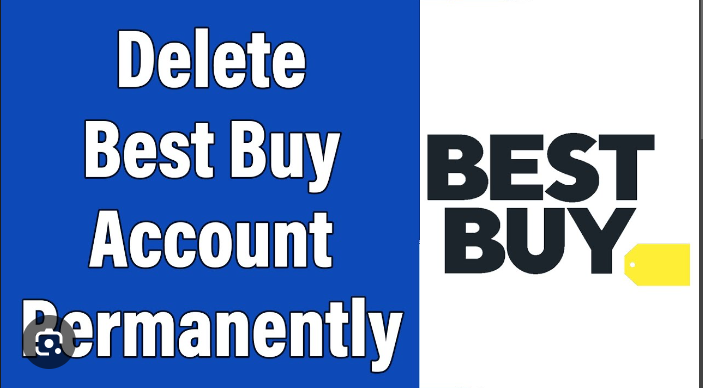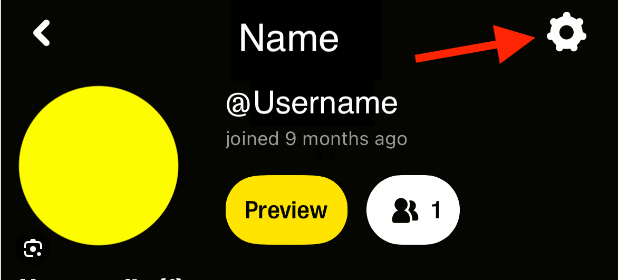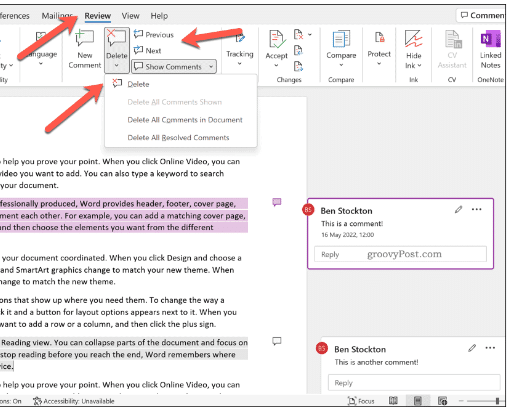How to Close LinkedIn Account?
LinkedIn, the professional networking platform, has become an integral part of the digital professional landscape. However, circumstances change, and you might find yourself needing to part ways with your how to delete LinkedIn account. Whether you are switching careers, taking a break from social media, or have other personal reasons, the process of deleting your LinkedIn account is straightforward but requires careful consideration. In this guide, we’ll walk you through the steps to ensure a smooth and informed deletion of your LinkedIn account.
Before You Begin
Deleting your LinkedIn account is a significant step with consequences, so it’s important to consider a few factors before proceeding:
1. Data Backup:
If there is any information, connections, or recommendations you wish to retain, make sure to save them before initiating the deletion process. Once your account is deleted, this data will be irretrievable.
2. Subscription Cancellation:
If you have any active subscriptions with LinkedIn Premium or other premium features, ensure that you cancel these subscriptions before deleting your account to avoid any unnecessary charges.
3. Communicate Changes:
If LinkedIn is a key tool for professional communication, consider informing your connections about your decision to leave the platform. Share alternative ways to stay in touch if needed.
Step-by-Step Guide to Deleting Your LinkedIn Account
1. Log In to Your LinkedIn Account:
Start by logging in to the LinkedIn account you wish to delete. Use your email address and password to access your account.
2. Access the “Me” Menu:
In the top navigation bar, find the “Me” icon, usually represented by your profile picture or initials. Click on it to reveal a dropdown menu.
Within the “Me” dropdown menu, find and click on the “Settings & Privacy” option. This will take you to the page where you can manage various account settings.
4. Go to “Account Preferences”:
In the “Settings & Privacy” section, look for “Account Preferences.” Click on it to access additional account management options.
5. Select “Account Management”:
Within the “Account Preferences,” select the “Account Management” tab. Here, you’ll find the option to “Closing your LinkedIn account.”
6. Choose “Closing Your Account”:
Click on the option that says “Closing your LinkedIn account.” LinkedIn will ask you to confirm your decision by entering your account password.
7. Select a Reason for Leaving:
LinkedIn will prompt you to provide a reason for leaving. Choose the reason that best aligns with your decision. This step is optional, but your feedback can be valuable for LinkedIn in improving its services.
8. Verify Your Identity:
Confirm your identity by entering your password once again. This is a security measure to ensure that only the account owner can initiate the deletion process.
9. Review What Happens After Deletion:
LinkedIn will provide information on what happens to your data and connections after the account is deleted. Take a moment to review this information to fully understand the consequences.
10. Click “Next” and Confirm:
After reviewing the information, click on “Next” to proceed. LinkedIn will ask you to confirm that you understand the consequences of closing your account.
11. Receive Confirmation:
Once you confirm, LinkedIn will display a confirmation message, indicating that your account is scheduled for closure. You will also receive a confirmation email.
Additional Tips
– Double-Check Data Backup:
Before confirming the account closure, double-check that you have backed up any data you wish to retain, such as contacts, recommendations, or shared content.
– Professional Courtesy:
If LinkedIn has been a valuable networking tool, consider sending personal messages to key connections explaining your departure and providing alternative ways to stay in touch.
– Consider a Break Instead:
If you’re unsure about permanent account closure, LinkedIn also offers the option to take a break from the platform without losing your connections and data.
Conclusion
Deleting your LinkedIn account is a personal decision that should align with your professional goals and current circumstances. By following this comprehensive guide, you can navigate the process with confidence, ensuring that you understand the consequences and have taken necessary precautions. Remember, the professional landscape is ever-evolving, and your decision to leave LinkedIn should serve your career aspirations and personal well-being. As you embark on this step, embrace the opportunities that align with your current professional journey.