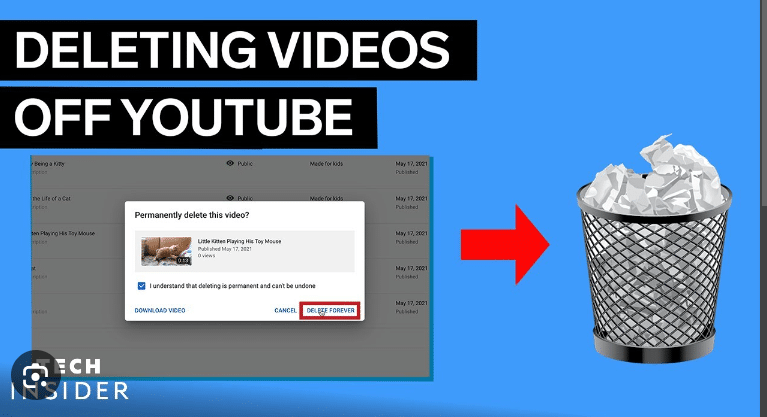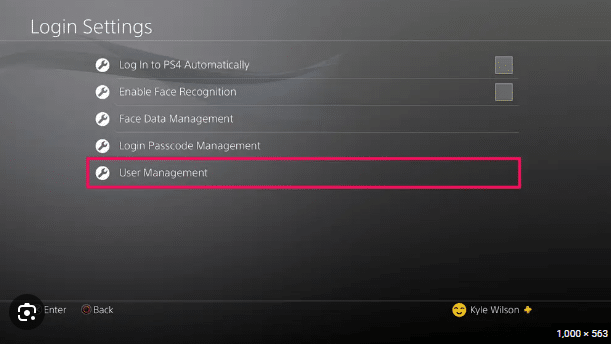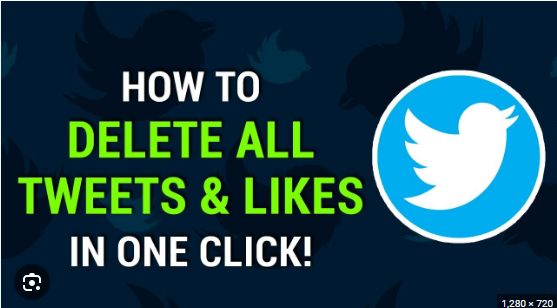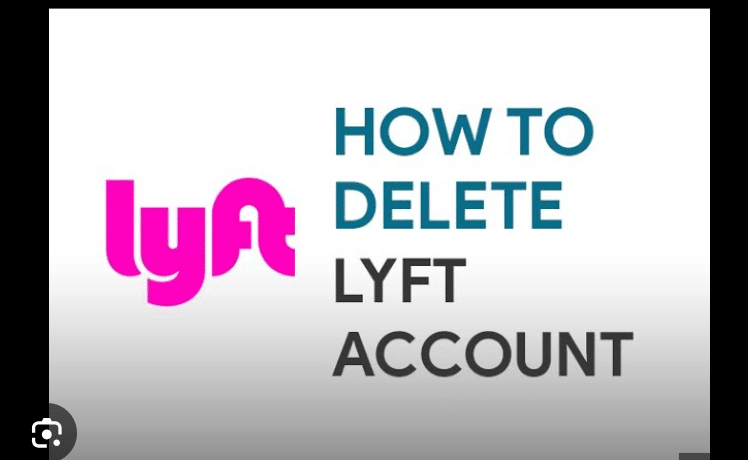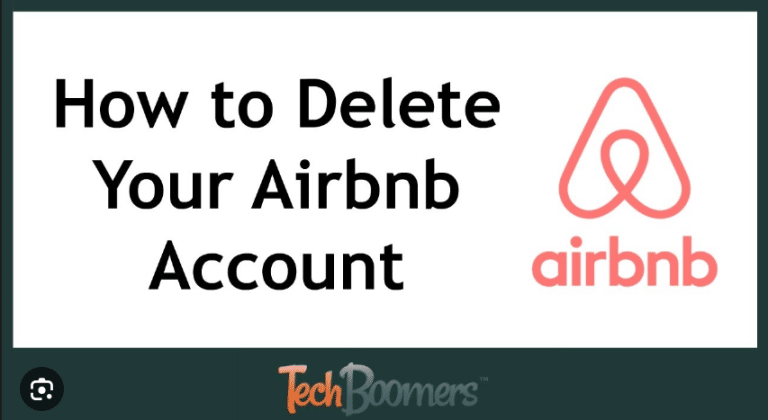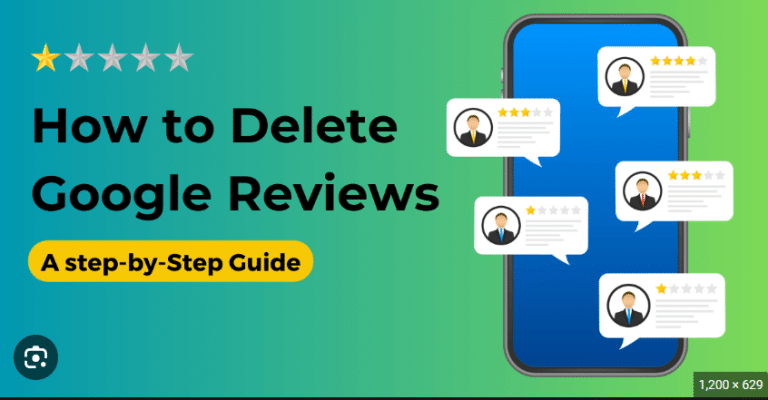How To Delete Cydia
Cydia, the unofficial app store for jailbroken iOS devices, allows users to access a wide range of apps, tweaks, and customizations that are not available on the official App Store. However, there may come a time when you decide to return your device to its original state, or you simply want to remove Cydia. If you’re wondering how to delete Cydia from your jailbroken iPhone or iPad, this comprehensive guide will walk you through the process, ensuring a smooth and safe removal.
Why Remove Cydia?
While Cydia opens up a world of possibilities for customization, some users may find that they no longer need or want a jailbroken device. Reasons to remove Cydia might include:
- Software Updates: Jailbreaking can prevent users from installing the latest iOS updates from Apple, which could introduce new features, security enhancements, and bug fixes.
- Security Concerns: Jailbreaking your device can expose it to potential security risks, as it bypasses some of Apple’s built-in security measures.
- Stability Issues: Some users may experience stability issues or unexpected behavior on their jailbroken devices, prompting them to return to the standard iOS configuration.
Step 1: Back Up Your Device
Before making any changes to your device, it’s crucial to create a backup. This ensures that your data, settings, and app configurations are preserved in case anything goes wrong during the removal process. Use iCloud or iTunes to perform a complete backup.
Step 2: Remove Cydia Tweaks and Apps
If you’ve installed any tweaks or apps from Cydia, it’s advisable to remove them before deleting Cydia itself. Open Cydia, navigate to the “Installed” tab, and uninstall any tweaks or apps you no longer need. This helps avoid potential conflicts during the removal process.
Step 3: Open Cydia and Remove Cydia Installer
- Open Cydia on your jailbroken device.
- In the bottom menu, navigate to the “Installed” tab.
- Scroll down to find “Cydia Installer.”
- Tap on “Cydia Installer” to access the details page.
- On the details page, tap “Modify” in the top-right corner.
- From the options that appear, select “Remove.”
- Confirm the removal by tapping “Confirm.”
Step 4: Confirm Removal
After tapping “Confirm,” Cydia will proceed to remove the Cydia Installer. This process may take a few moments. Once completed, you will receive a message confirming the removal. Tap “Return to Cydia.”
Step 5: Restart Your Device
To complete the removal process, restart your device. This ensures that any remaining traces of Cydia are cleared from the system.
Step 6: Check for Cydia Icon
After restarting, check your device’s home screen for the Cydia icon. If it’s still present, it means the removal process wasn’t successful. In this case, you may need to repeat the steps or explore alternative removal methods.
Step 7: Restore Your Device
If you’ve successfully removed Cydia and are satisfied with the changes, you can restore your device to its latest backup. This will bring back your apps, settings, and data.
Alternative Method: Use Cydia Eraser
If you prefer a more comprehensive method for removing Cydia and restoring your device to a non-jailbroken state, you can use a tool called Cydia Eraser. This tool is available within Cydia and offers a more thorough removal process.
- Open Cydia on your jailbroken device.
- Search for “Cydia Eraser” in the search bar.
- Install the Cydia Eraser tool.
- Open Cydia Eraser and follow the on-screen instructions to begin the removal process.
Please note that using Cydia Eraser will erase all data on your device, so make sure to back up your data before proceeding.
Conclusion
Delete Cydia from your jailbroken iOS device is a straightforward process when following the right steps. Whether you choose to remove Cydia manually through the Cydia Installer or opt for a more comprehensive approach using Cydia Eraser, always remember to back up your device before making any changes. Returning your device to a non-jailbroken state allows you to benefit from official iOS updates, maintain device security, and ensure overall stability.