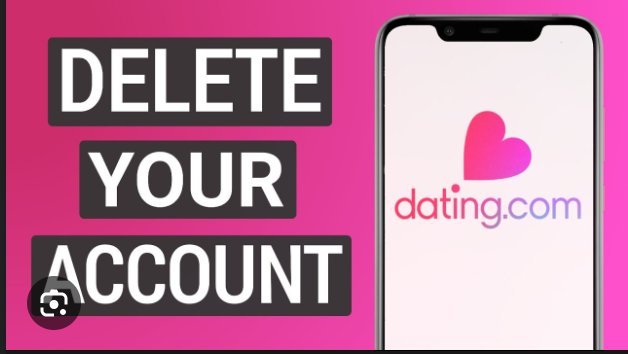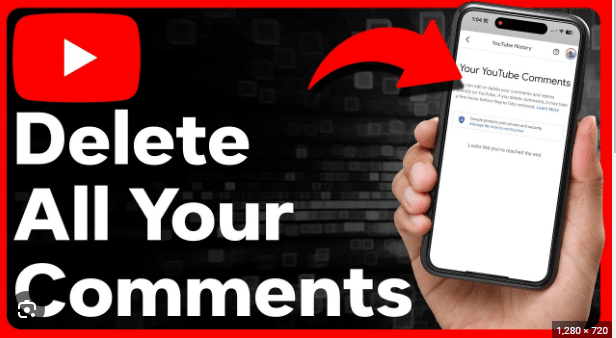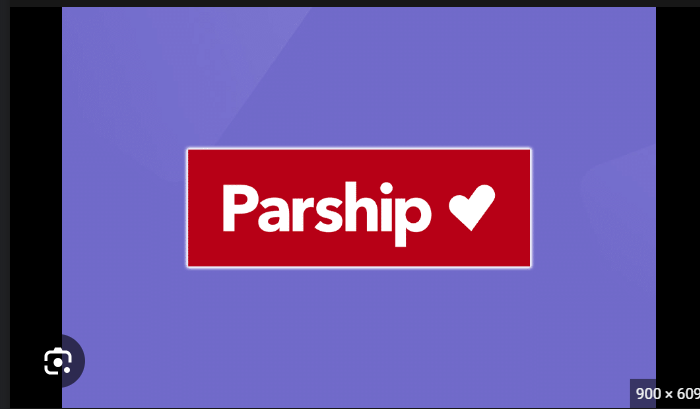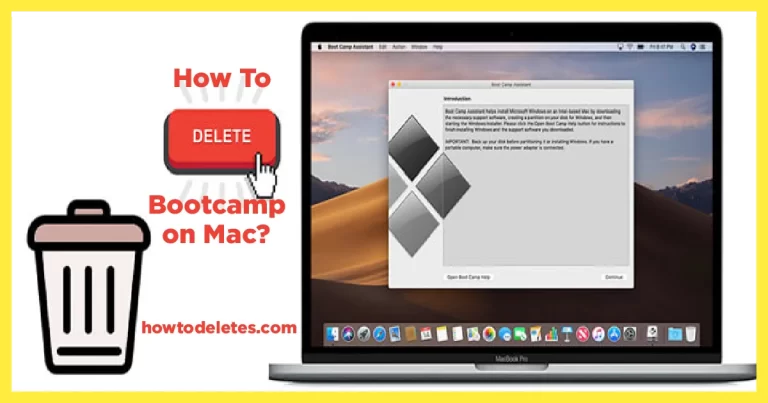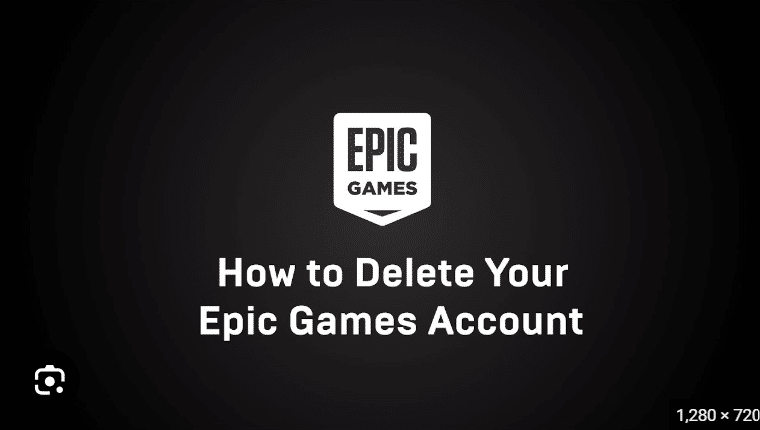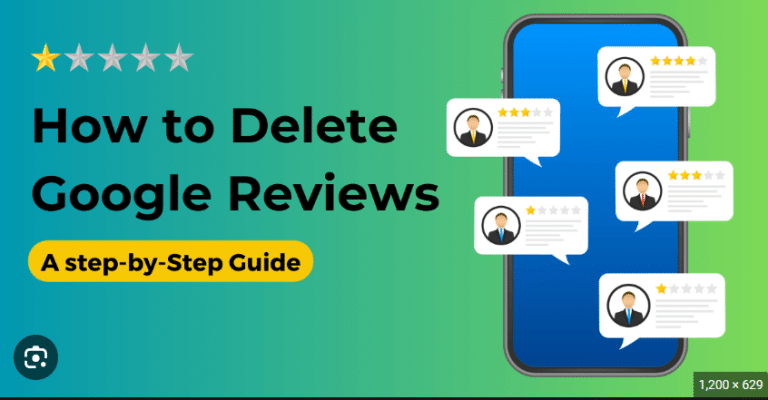How To Delete History In Linux
Linux, known for its robust security and flexibility, is a popular choice for users seeking a reliable operating system. However, like any system, Linux retains a history of user activities, which can include commands entered in the terminal and files accessed. For users who prioritize privacy or simply want a clean slate, knowing how to delete history in Linux is essential. In this guide, we’ll explore the steps to clear history on Linux and help you maintain control over your digital footprint.
Understanding Linux History: Linux keeps a record of user commands executed in the terminal through the Bash shell. This history, stored in a file called .bash_history in the user’s home directory, allows users to review and reuse previously entered commands. While this feature is convenient, it may raise privacy concerns for some users.
Step 1: Access the Terminal: To begin, open the terminal on your Linux system. You can do this by using the terminal shortcut or by searching for “Terminal” in your application menu.
Step 2: View and Edit Bash History: To view your command history, enter the following command in the terminal:
cat ~/.bash_history
This command displays the contents of the .bash_history file. If you wish to review your command history before deciding which entries to delete, this step allows you to do so.
Step 3: Clearing the Entire Bash History: If you want to delete your entire command history, including all previously entered commands, use the following command:
history -c && history -w
The history -c command clears the current session’s history, and history -w writes the changes to the .bash_history file, ensuring that your command history is wiped clean.
Step 4: Deleting Specific Commands: If you prefer to selectively delete specific commands from your history, you can use the history command in combination with the sed command. For example, to delete the command at a specific line number, use the following:
history -d <line_number>
Replace <line_number> with the line number of the command you want to delete.
Step 5: Automate History Deletion: To automate the process of clearing your history every time you exit the terminal, add the following line to your ~/.bashrc file:
export HISTSIZE=0
This line sets the HISTSIZE variable to zero, effectively disabling the recording of history for the current session.
Step 6: Clearing Recent Document History: Linux desktop environments often keep a record of recently accessed documents. To clear this history, you need to navigate to your desktop environment’s settings or preferences. In many cases, there will be an option to clear recent documents or disable the feature entirely.
Step 7: Clearing Browser History: If you use a web browser on your Linux system, remember that it maintains its own history. To clear browser history, open your browser’s settings and look for options related to history or privacy. Follow the browser-specific steps to clear your browsing history.
Conclusion: Delete history on Linux is a straightforward process that ensures your digital trail is kept to a minimum. Whether you’re concerned about privacy or simply want a fresh start, the steps outlined in this guide empower you to manage and delete your command history in Linux. By incorporating these practices into your routine, you can maintain greater control over your digital footprint and enjoy a more private and personalized computing experience.