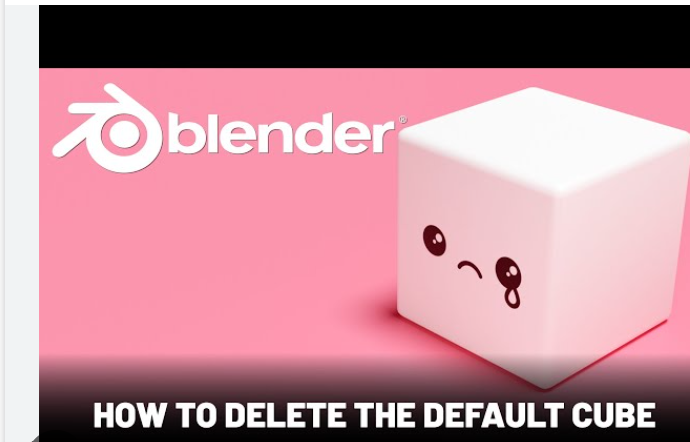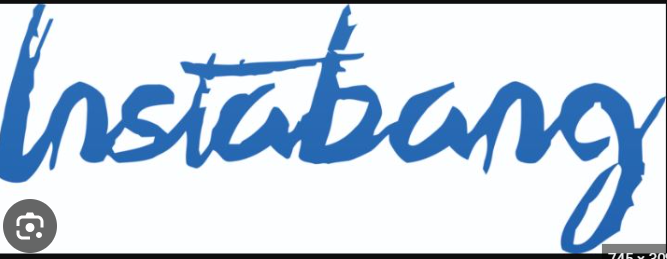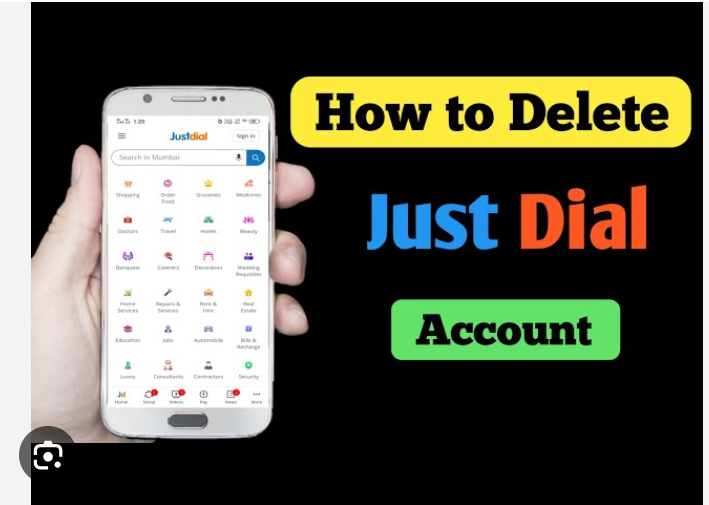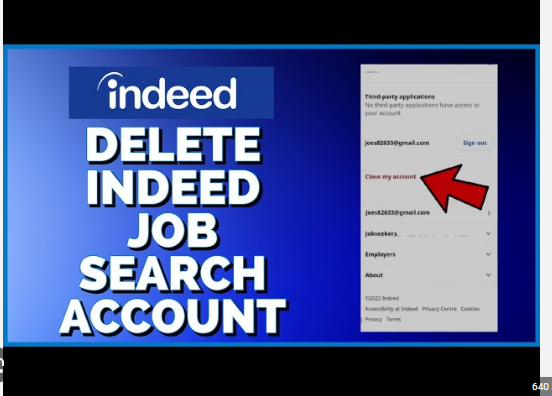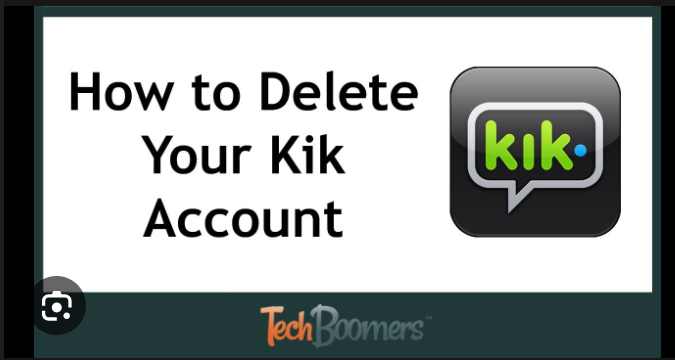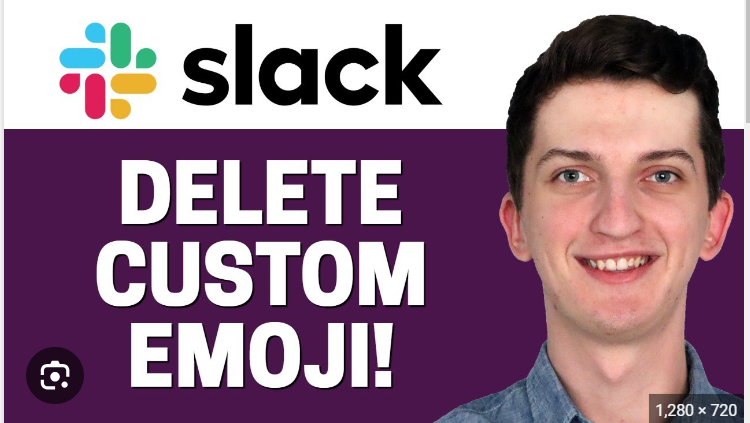How To Delete Hotmail Account
Hotmail, one of the earliest web-based email services, has evolved into Outlook.com, but many users still have Hotmail accounts lingering from the past. Whether you’ve outgrown your Hotmail account, switched to another email service, or simply want to streamline your online presence, delete your Hotmail account is a straightforward process. In this guide, we will walk you through the step-by-step process of permanently deleting your Hotmail account.
Important Note: Before proceeding with the deletion process, ensure that you’ve backed up any essential emails or information from your Hotmail account, as this action is irreversible, and all data associated with the account will be lost.
Step 1: Sign in to Your Hotmail Account: Begin by signing in to your Hotmail account using your username and password. This step is crucial to verify that you have the necessary access rights to make changes to the account.
Step 2: Access the Account Settings: Once signed in, navigate to the upper-right corner of the screen, where you’ll find your profile picture or initials. Click on it to open a drop-down menu. From the menu, select “View account.”
Step 3: Go to Security Settings: Within your account settings, locate and click on the “Security” tab. This section is where you manage security-related aspects of your account, including the option to close your account.
Step 4: Verify Your Identity: To proceed with account closure, Hotmail will request verification of your identity. This step is crucial to prevent unauthorized access and accidental closures. You may be prompted to enter a security code sent to your alternate email address or mobile number associated with the account.
Step 5: Explore Your Account Security Options: In the “Security” tab, review the different security options available. Microsoft may offer alternatives to account closure, such as updating your password, turning on two-step verification, or reviewing recent sign-in activity. If you are sure about deleting your account, proceed to the next step.
Step 6: Close Your Account: Look for the “Close my account” option. Click on it to initiate the account closure process. Hotmail will provide you with additional information regarding the consequences of closing your account. Read this information carefully to understand the implications.
Step 7: Confirm Closure: To finalize the account closure, you will need to confirm your decision. Hotmail will ask you to acknowledge that you understand the consequences, including the loss of all data associated with the account. Confirm your choice, and the account closure process will begin.
Step 8: Wait for the Closure Process: After confirming, Hotmail will start the process of closing your account. This may take a few days. During this period, your account will be deactivated, and no new emails will be delivered.
Step 9: Account Closure Confirmation: Once the closure process is complete, you will receive a confirmation email at your alternate email address. This email serves as confirmation that your Hotmail account has been permanently deleted.
Additional Tips:
- Ensure that you update your contact information on any platforms or services where you’ve used your Hotmail account to prevent any disruptions.
- If you’ve connected your Hotmail account to other Microsoft services (such as Xbox Live or Skype), be aware that these services may also be affected by the closure. Review and update your settings accordingly.
Conclusion: Deleting your Hotmail account is a straightforward process, but it requires careful consideration due to its irreversible nature. By following the steps outlined in this guide, you can confidently navigate through the account closure process, ensuring a clean break from your Hotmail account while taking the necessary precautions to safeguard your data and online presence.