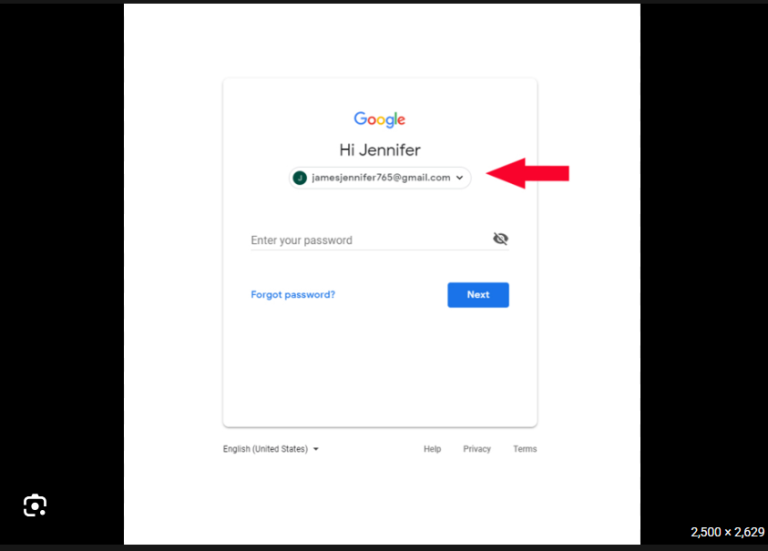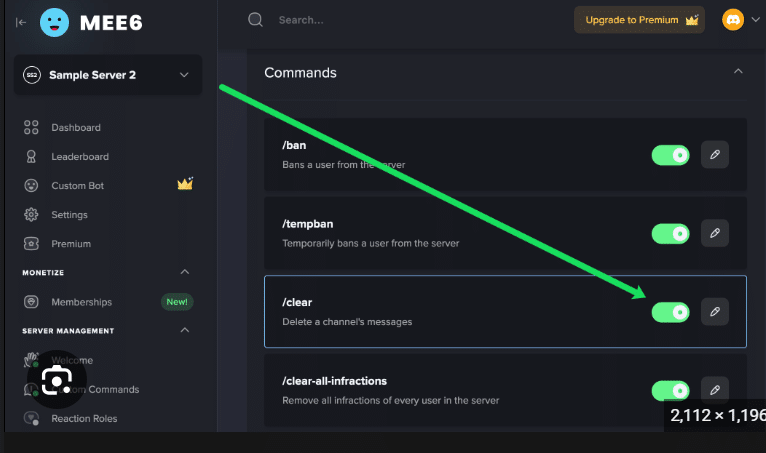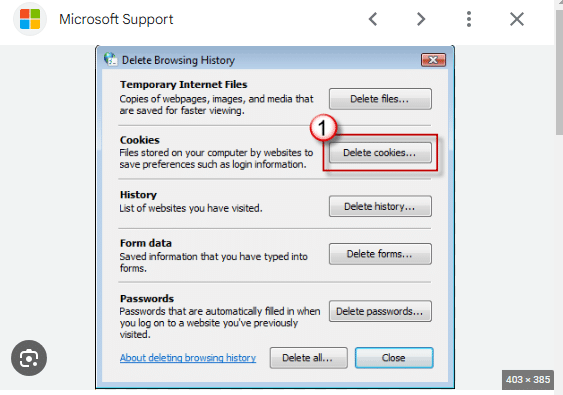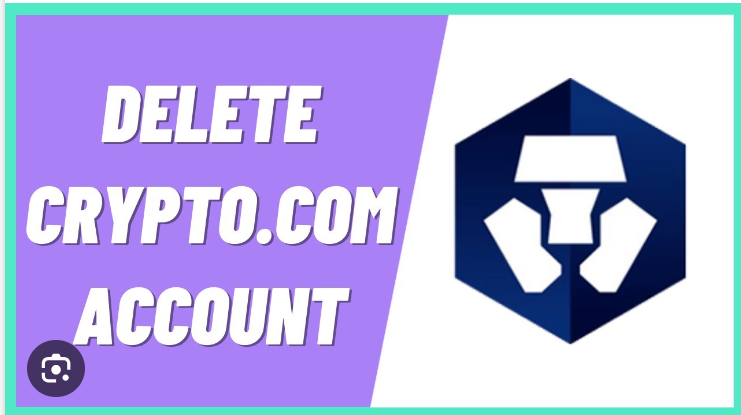How To Delete Quick Access Folders
Conquering the Clutter: Taming Your Quick Access Folders
Let’s face it, our Quick Access folders can become digital dumping grounds over time. But fear not, fellow file explorers, for there are ways to reclaim order and restore sanity to your file system!
Before we dive in, let’s understand the two types of folders you’ll encounter in Quick Access:
- Pinned folders: These are the chosen ones, the folders you deliberately added for easy access.
- Recently used folders: These are the transient visitors, the folders you accessed recently but haven’t pinned.
Now, let’s tackle them one by one:
Unpinning the Unwanted:
- Open File Explorer. You can do this by clicking the folder icon in your taskbar, searching for it in the Start menu, or pressing
Windows Key + E. - Click the Quick Access header. This is the panel on the left side of the File Explorer window.
- Right-click on a pinned folder you want to remove.
- Select “Unpin from Quick access”. The folder will disappear from your Quick Access panel.
Banishing the Temporary:
There are two ways to deal with recently used folders:
- Clear them individually:
- Right-click on a recently used folder.
- Select “Remove from Quick access”.
- Clear them all at once:
- Click the three dots in the top right corner of the Quick Access panel.
- Select “Options”.
- In the “Privacy” section, click the “Clear” button next to “Show recently used folders in Quick access”.
Bonus Tip: You can also customize what appears in Quick Access by right-clicking on the Quick Access header and selecting “Show more folders” or “Show fewer folders”.
Remember, the key to Quick Access mastery is to be intentional. Pin folders you access frequently and remove those that no longer serve you. By following these simple steps, you’ll have a Quick Access that’s efficient, organized, and a true reflection of your workflow!
Now go forth and conquer the clutter!
I hope this blog helps you wrangle your Quick Access folders and create a more efficient file exploration experience. Happy computing!