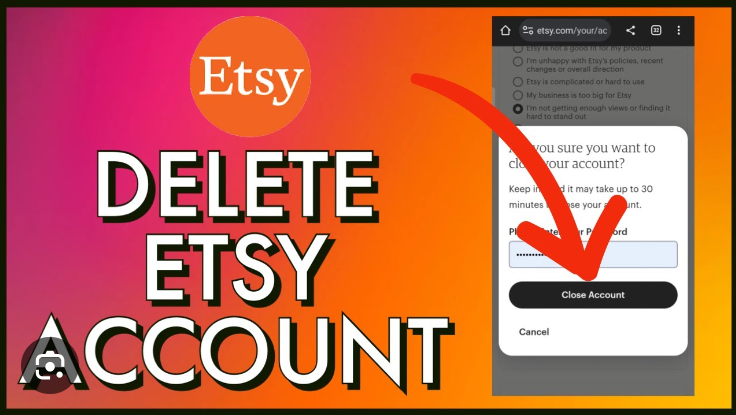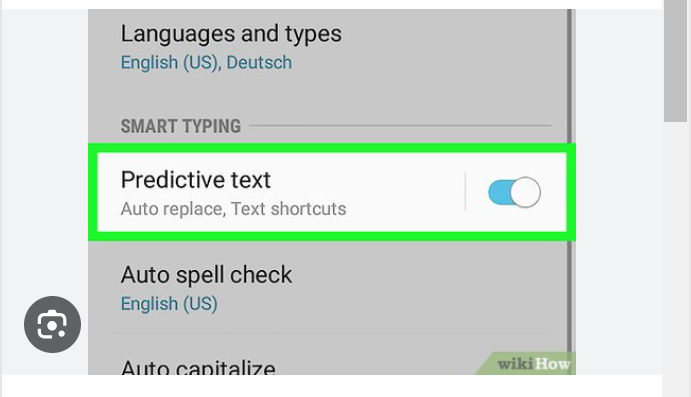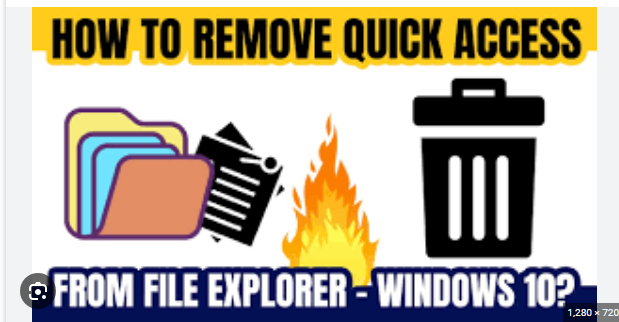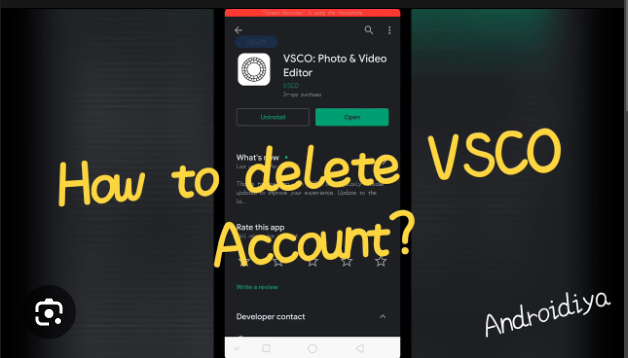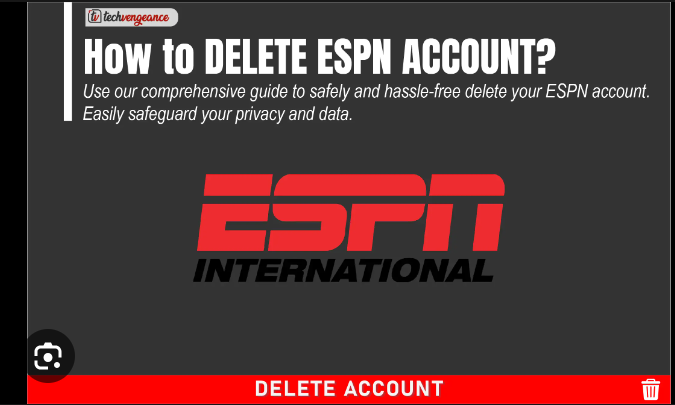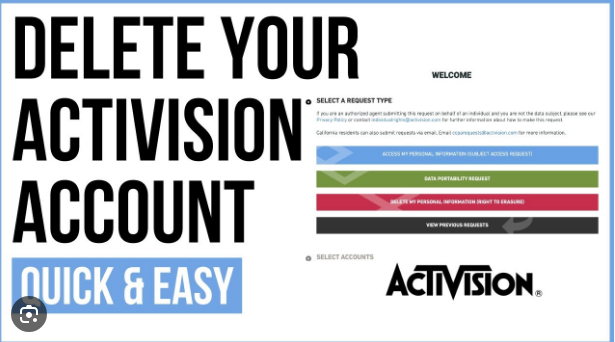How To Delete Quick Access History
Conquering Clutter: A Guide to Taming Your Quick Access History
Let’s face it, our digital lives can get messy. Files pile up, browser tabs multiply, and Quick Access in File Explorer can become a cluttered graveyard of past projects and forgotten documents. But fear not, fellow explorer! Reclaiming your digital oasis is within reach, and today, we’re diving into the world of Quick Access history.
What is Quick Access, Anyway?
Quick Access is a handy feature in File Explorer that shows you frequently used folders and recently accessed files. It’s like a personalized shortcut list, saving you time and clicks. But like any good thing, it can get overloaded.
Why Declutter Your Quick Access History?
A cluttered Quick Access can slow down your browsing, make it harder to find what you need, and even raise privacy concerns. Imagine someone glancing over your shoulder and seeing that embarrassing document from last month buried amongst your vacation photos!
Taming the Beast: Your Quick Access Cleanup Arsenal
Now, let’s unleash the cleaning power! Here are some ways to tackle that unruly Quick Access history:
1. The “Clear” Button: This is your quickest escape. Open File Explorer, click the “View” tab, then head to “Options”. Under the “Privacy” tab, you’ll find a glorious button labelled “Clear”. Click it, and poof! Your Quick Access history vanishes like a digital Houdini.
2. Selective Erasure: Don’t want to nuke everything? No problem! Right-click on any file or folder in Quick Access and choose “Remove from Quick access”. This lets you curate your list, keeping the essentials and ditching the rest.
3. Folder Frenzy: Want to keep frequently used folders but ditch the random files? Pin your favorite folders to Quick Access! Right-click on a folder and choose “Pin to Quick access”. This way, you get instant access to your go-to destinations without the clutter.
4. Privacy Preferences: Worried about prying eyes? You can control what appears in Quick Access. Go back to “Options” under the “View” tab, and in the “Privacy” section, uncheck the boxes next to “Show recently used files in Quick access” and “Show frequently used folders in Quick access”. This turns Quick Access into a blank slate, perfect for the ultimate in privacy.
Remember:
- Back up your files! Before any major cleaning, make sure you have backups of any important files you might accidentally delete.
- Think before you click! Once you remove something from Quick Access, it’s gone. Be mindful of what you delete, especially if you might need it later.
With these tips and tricks, you can transform your Quick Access from a cluttered jungle to a streamlined oasis. So go forth, declutter with confidence, and reclaim your digital domain!
Bonus Tip: Feeling creative? Spice up your File Explorer with custom icons or backgrounds! A little personalization can go a long way in making your digital space feel like your own.
Happy exploring!