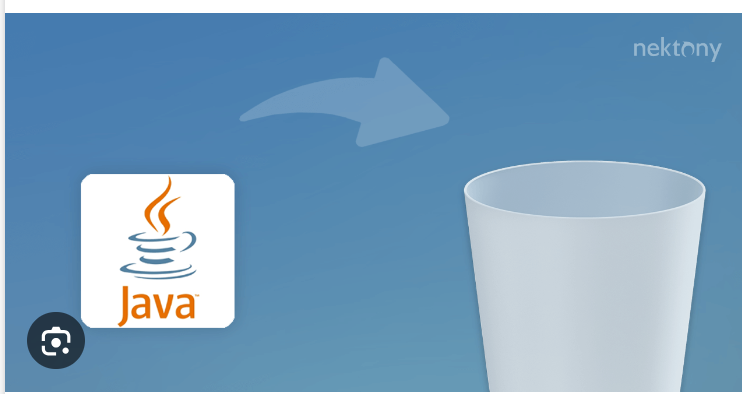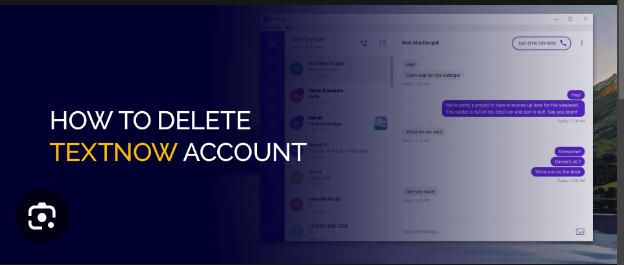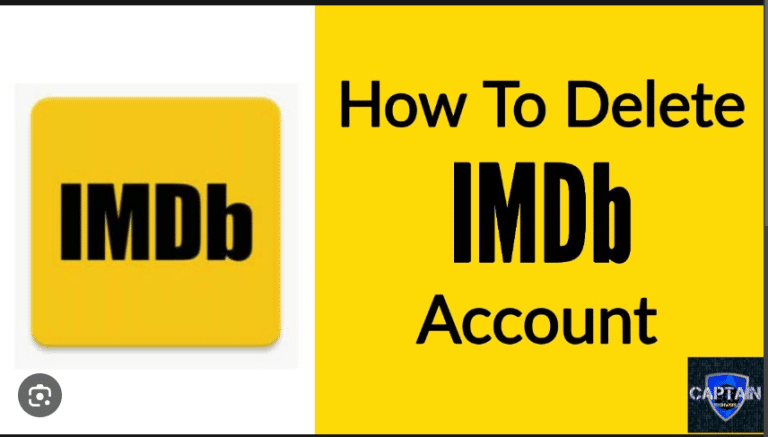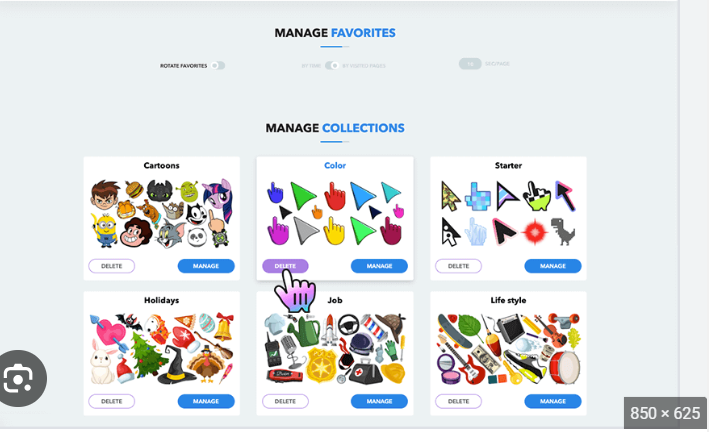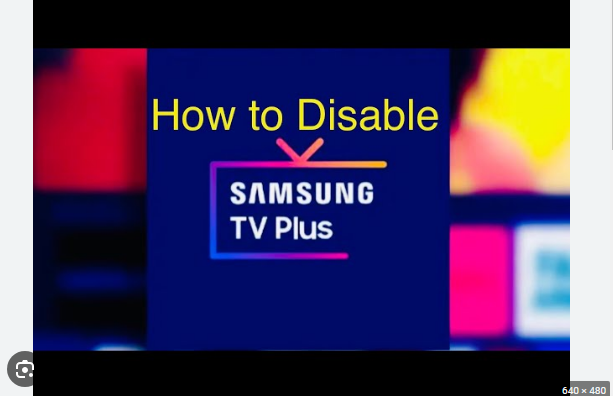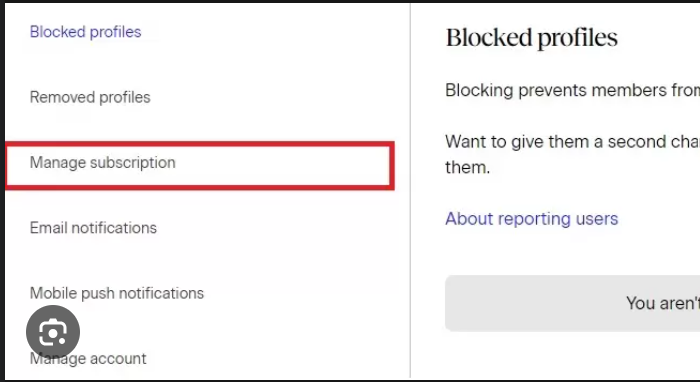How To Delete Read Only Files
Conquering the Read-Only Foe: A Guide to Deleting Stubborn Files
We’ve all been there: you try to delete a file, but it throws up an error message like “Access Denied” or “File is read-only.” It’s like the file is mocking you, daring you to break its impenetrable shield. But fear not, brave warrior! With a little know-how, you can vanquish these read-only foes and reclaim your digital dominion.
First, understand your enemy:
Read-only files have special permissions set that prevent them from being modified or deleted. This can be for various reasons:
- System files: These are crucial for your operating system and shouldn’t be tampered with. Messing with them can lead to instability or even crashes.
- Protected files: Some programs set their files to read-only to prevent accidental alteration or deletion.
- Locked files: If a file is open in another program, it will be read-only until it’s closed.
Now, let’s devise a battle plan:
-
The friendly approach:
- Properties Panel: Right-click the file and select “Properties.” In the “General” tab, look for a checkbox marked “Read-only.” If it’s checked, uncheck it and click “Apply.”
- Unlock the door: Close any programs that might be using the file. This will remove the lock and allow you to delete it.
-
The persuasive approach:
- Command Line: In some cases, you might need to use the command line to change the file’s permissions. This should only be attempted by users comfortable with command-line tools. For Windows, the
attribcommand can be used, while Linux and macOS have their own commands for changing file permissions.
- Command Line: In some cases, you might need to use the command line to change the file’s permissions. This should only be attempted by users comfortable with command-line tools. For Windows, the
-
The ultimate weapon:
- Administrator Access: If all else fails, you might need to use an administrator account to delete the file. This account has full control over the system and can bypass most file permissions. Use this option with caution, as deleting important system files with administrator privileges can cause serious problems.
Remember:
- Always proceed with caution: Only delete files you’re sure you don’t need. Deleting important system files can harm your computer.
- When in doubt, consult a friend or professional: If you’re unsure about how to proceed, seek help from someone more experienced with computers.
- Knowledge is your power: The more you understand about file permissions and system operations, the better equipped you’ll be to deal with read-only files and other digital challenges.
With these strategies in your arsenal, you can face any read-only file with confidence. Go forth and conquer!
P.S. Remember, deleting files is permanent, so always double-check before hitting that delete button. A healthy dose of digital decluttering can be refreshing, but make sure you’re not throwing away anything valuable.