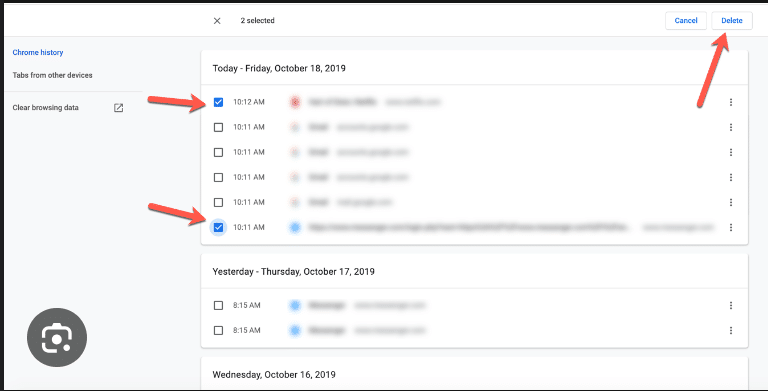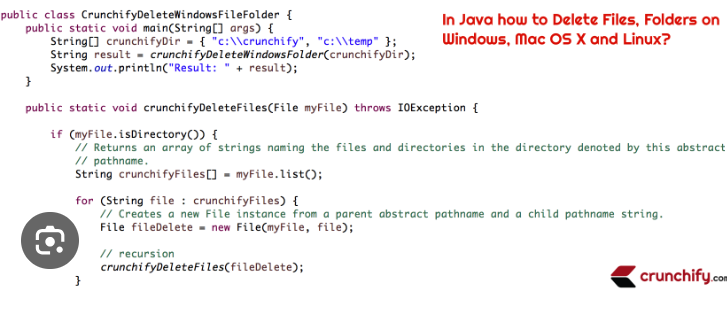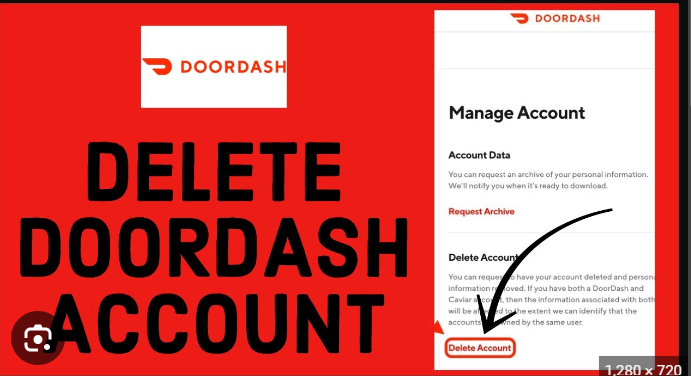How to Delete Apps on Firestick
ByHopkins
To delete apps on an Amazon Firestick, you can follow these steps:
- From the Home Screen:
- Navigate to the main screen of your Firestick.
- Go to “Settings”:
- Using your Firestick remote, go to the top of the screen and select the “Settings” option (it looks like a gear or cogwheel).
- Select “Applications”:
- In the Settings menu, scroll to the right and choose “Applications.”
- Manage Installed Applications:
- Under the Applications menu, select “Manage Installed Applications.”
- Find and Select the App:
- You’ll see a list of all installed applications. Scroll through the list and find the app you want to delete.
- Choose “Uninstall”:
- Highlight the app you want to delete and press the middle button on your Firestick remote (the circle within the directional buttons).
- Confirm the Uninstall:
- A confirmation prompt will appear. Select “Uninstall” to confirm the deletion of the app.
- Wait for the Process:
- The Firestick will uninstall the selected app. Wait for the process to complete.
- Return to Home Screen:
- Press the Home button on your remote to return to the main screen.
The app you selected should now be removed from your Firestick.
Please note that these instructions are based on the interface available as of my last knowledge update in January 2022. If there have been any changes to the Firestick interface or settings since then, you may want to refer to the latest information provided by Amazon or consult the Firestick user manual for updated instructions.