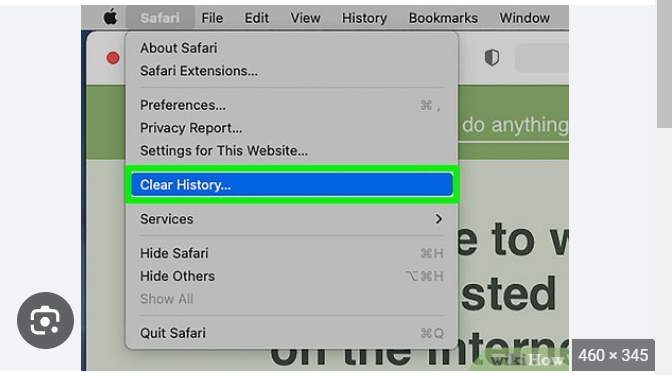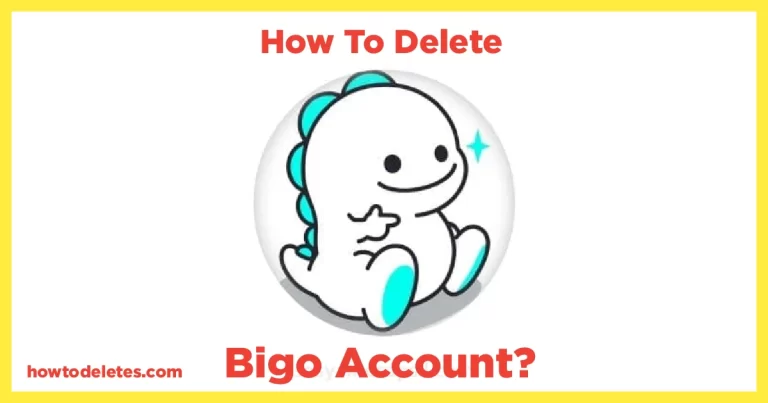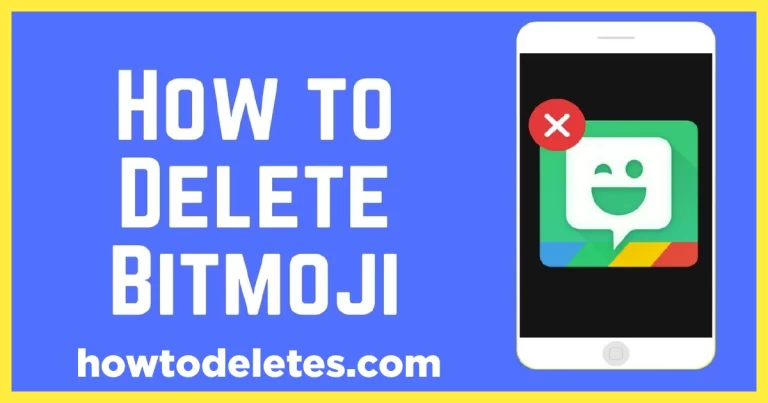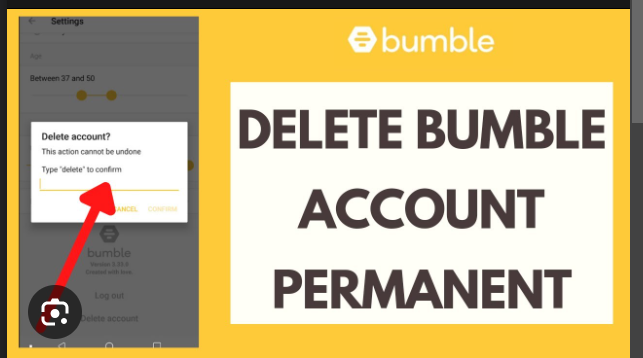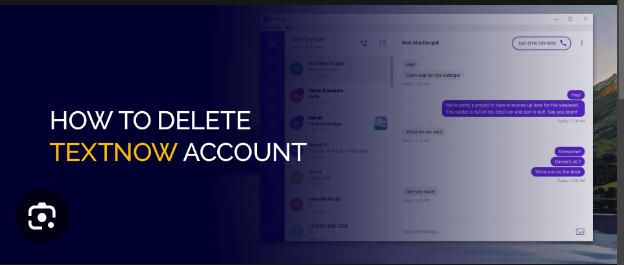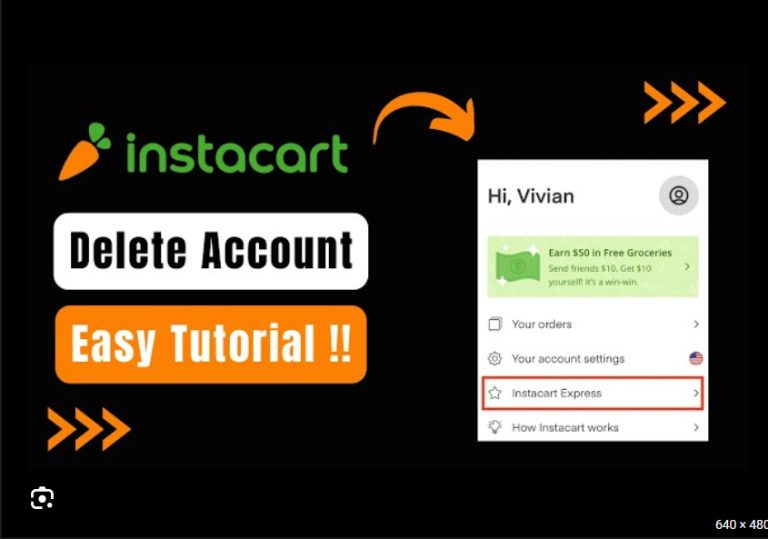How To Delete Facebook Account Without Password
In today’s digital age, managing our online presence has become an integral part of our lives. If you’ve decided it’s time to part ways with Facebook and reclaim your online privacy, you might find yourself wondering how to delete your account, especially if you can’t remember your password. In this guide, we’ll walk you through the steps on how to delete your Facebook account without a password, ensuring a smooth departure from the social media giant.
Understanding the Decision
Before we delve into the steps, it’s crucial to understand the implications of deleting your Facebook account. Deleting your account is a permanent action, and once completed, you won’t be able to recover any data or content associated with your profile. Make sure this decision aligns with your goals and preferences.
1. Access the Facebook Login Page
Open your preferred web browser and navigate to the Facebook login page (facebook.com). If you are already logged in to Facebook, log out to reach the main login screen.
2. Click on “Forgot Password?”
Below the password field, you’ll find a link that says “Forgot Password?” Click on this link to initiate the password recovery process.
3. Identify Your Account
Facebook will prompt you to identify your account using either your email address or phone number associated with the account. Enter the required information and click “Search.”
4. Choose a Password Reset Option
Facebook will provide you with options to reset your password. Choose the option that works best for you, either through email or text message. Selecting either option will send a password reset code to your email or phone number.
5. Retrieve the Password Reset Code
Access your email or text messages to retrieve the password reset code sent by Facebook. Enter the code in the provided field on the Facebook page.
6. Create a New Password
Once you’ve entered the reset code, Facebook will prompt you to create a new password. Choose a strong, secure password that you haven’t used before. This will be your new password for accessing your Facebook account.
7. Log in to Your Facebook Account
Use your newly created password to log in to your Facebook account. Once logged in, you’ll have access to your account settings.
8. Navigate to Account Settings
In the top-right corner of the Facebook page, click on the downward-facing arrow to access a drop-down menu. Select “Settings & Privacy” and then choose “Settings.”
9. Go to Your Facebook Information
In the left-hand menu, find and click on “Your Facebook Information.” This section contains options related to your account data and settings.
10. Select “Deactivation and Deletion”
Within “Your Facebook Information,” find the option labeled “Deactivation and Deletion” and click on it. This section provides you with choices related to the future of your Facebook account.
11. Choose “Delete Account”
Under “Deactivation and Deletion,” choose the option for “Delete Account.” Facebook will present you with information about account deletion, including the consequences and the process. Read through this information carefully.
12. Confirm Deletion
Click on “Continue to Account Deletion” to proceed. Facebook will ask you to confirm your decision to delete your account. Confirm your choice by clicking “Delete Account.”
13. Enter Your Password
As a security measure, Facebook will ask you to enter your password to confirm the account deletion. This is the password you set during the password reset process.
14. Complete the Deletion Process
After entering your password, click “Continue” to complete the deletion process. Facebook will notify you that your account is scheduled for deletion.
15. Log Out and Stay Away
Once you’ve completed the account deletion process, log out of your Facebook account. Stay away from logging in during the 30-day grace period Facebook provides for account reactivation. If you don’t log in within this period, your account will be permanently deleted.
Conclusion
Delete your Facebook account without a password involves a password recovery process followed by a step-by-step deletion procedure. By following these instructions, you can successfully navigate the process and part ways with Facebook if that aligns with your digital goals. Always remember to weigh the decision carefully, as account deletion is irreversible. Taking control of your online presence is empowering, and this guide aims to make the process accessible to those who may have forgotten their Facebook passwords.