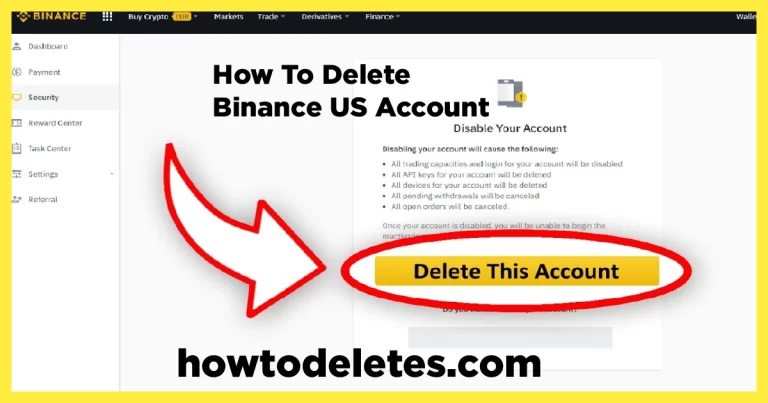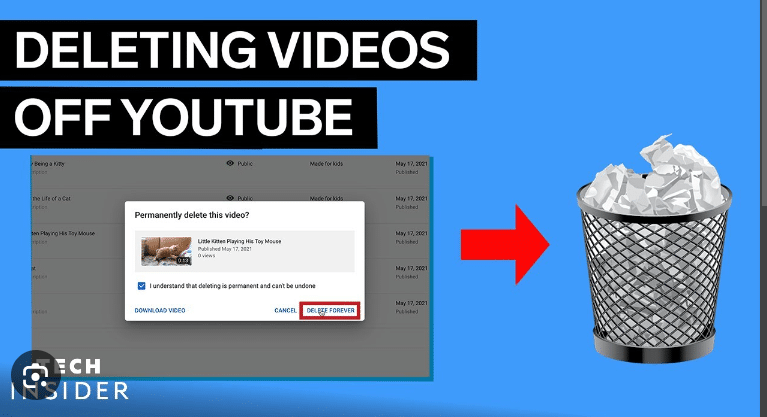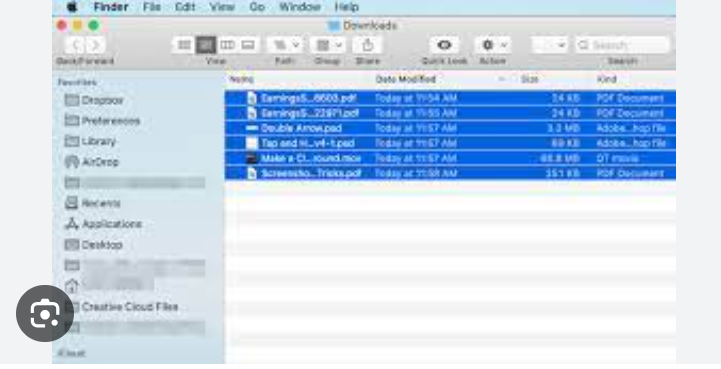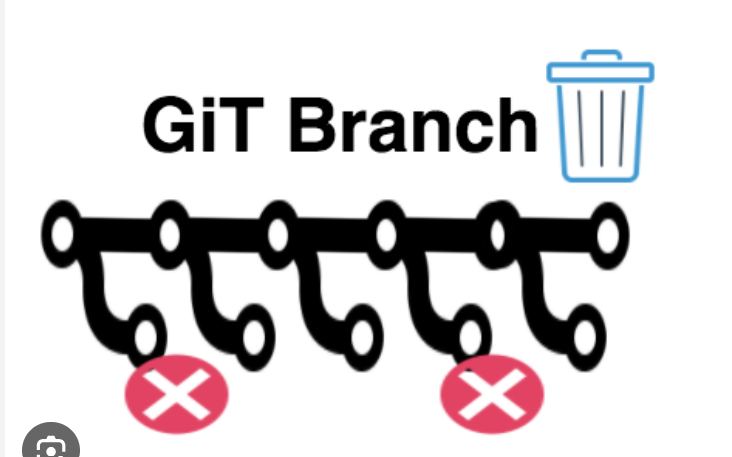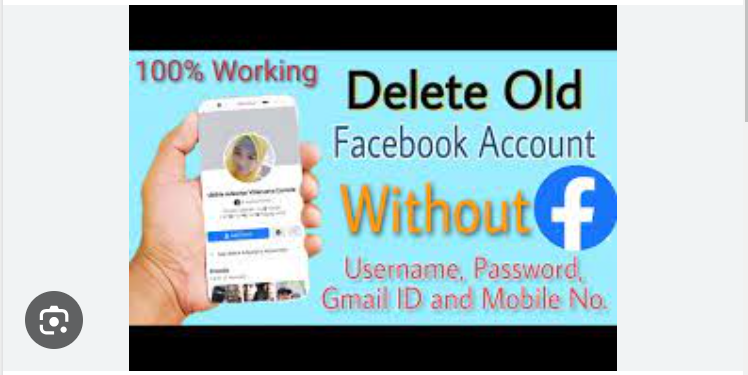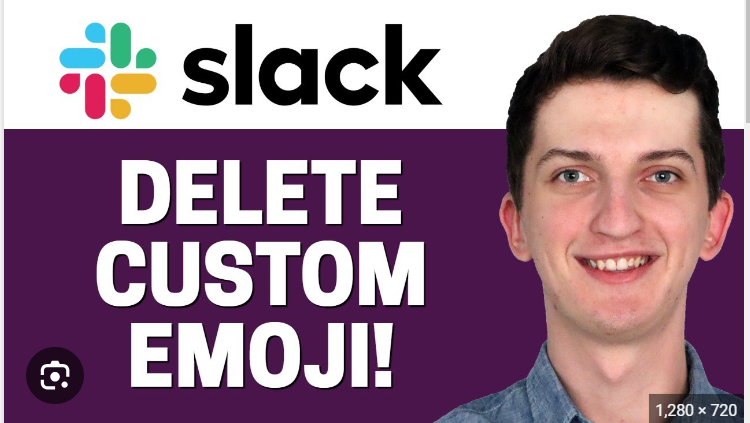How To Delete Messages For Everyone On WhatsApp
WhatsApp has become an integral part of our daily communication, allowing us to stay connected with friends, family, and colleagues around the globe. However, there are times when we send messages we wish we could take back. Thankfully, WhatsApp introduced a feature that allows users to delete messages for everyone in a chat. In this comprehensive guide, we will walk you through the steps to master this feature and regain control over your digital conversations.
Understanding the “Delete for Everyone” Feature
Before we dive into the step-by-step process, let’s take a moment to understand the “Delete for Everyone” feature on WhatsApp. This feature enables users to remove messages they’ve sent, not only from their own chat but also from the recipient’s chat. It’s important to note that there are time limitations for using this feature – you can only delete messages within a specific timeframe after they’ve been sent.
1. Open the WhatsApp App
Ensure that you have the latest version of WhatsApp installed on your device. Open the WhatsApp application and navigate to the chat where you want to delete a message for everyone.
2. Locate the Message
Scroll through the chat until you find the message you want to delete. Long-press on the message to select it. If you’re using an iPhone, you can tap and hold on the message to activate the selection mode.
3. Tap on the Trash Icon
Once the message is selected, look for the trash bin icon on the menu bar at the top or bottom of the screen, depending on your device. Tap on the trash bin icon to access the options for deleting the message.
4. Choose “Delete for Everyone”
After tapping the trash bin icon, WhatsApp will present you with several options. Choose the “Delete for Everyone” option. This action will remove the selected message not only from your chat but also from the recipient’s chat.
5. Confirm Deletion
WhatsApp will prompt you to confirm the deletion. Confirm your decision, and the selected message will be deleted for both you and the recipient. Keep in mind that there’s a time limit for using this feature – you can only delete messages within a specific timeframe after they’ve been sent.
6. Verify Deletion
Once the message is deleted, you will see a notification in the chat that says “You deleted this message.” The recipient, on the other hand, will see a message saying “This message was deleted.”
7. Time Limit for Deletion
It’s crucial to be aware of the time limit for deleting messages. As of the last update, you can delete messages for everyone within 1 hour, 8 minutes, and 16 seconds after they’ve been sent. If you attempt to delete a message after this timeframe, the “Delete for Everyone” option may no longer be available.
8. Group Chats and Multimedia Messages
The “Delete for Everyone” feature works not only for individual chats but also for group chats. The process remains the same. However, keep in mind that deleting a message for everyone in a group chat may not remove it from everyone’s device if they have already seen it.
For multimedia messages, including images and videos, the process is similar. Long-press on the media file, tap the trash bin icon, and choose “Delete for Everyone.” Confirm the deletion, and the multimedia message will be removed from both your chat and the recipient’s chat.
9. Notifications and Alerts
Be mindful of notifications and alerts that may reveal the content of the deleted message. If the recipient has already seen the message before it was deleted, they might still receive a notification depending on their notification settings.
10. Use Wisely
While the “Delete for Everyone” feature is a valuable tool, it’s important to use it wisely and considerately. Deleting messages can help correct mistakes or provide privacy, but it’s not a foolproof method. Once a message has been seen, its impact remains, even if the text is deleted.
Conclusion
The “Delete for Everyone” feature on WhatsApp provides users with a valuable tool to manage their digital conversations and maintain privacy. By following these step-by-step instructions, you can easily delete messages for everyone in a chat, rectifying mistakes or ensuring confidentiality within the specified time limit. Keep in mind the limitations of the feature and use it thoughtfully to enhance your messaging experience on WhatsApp.