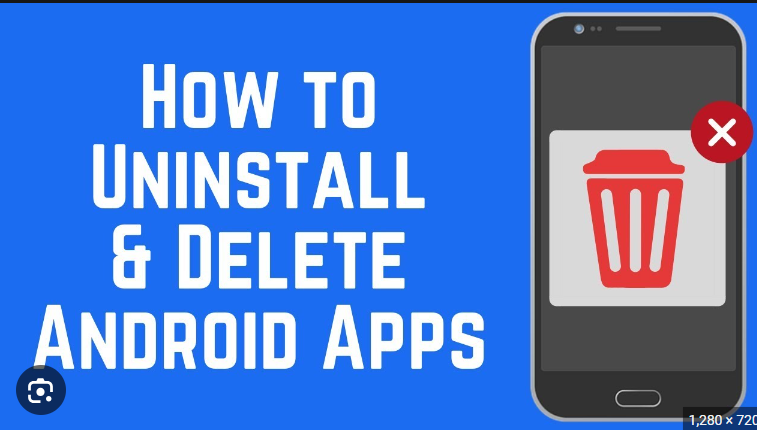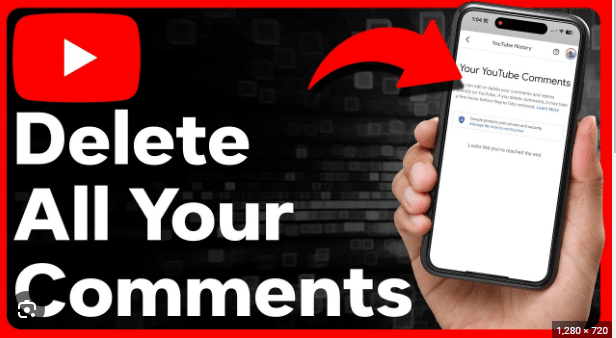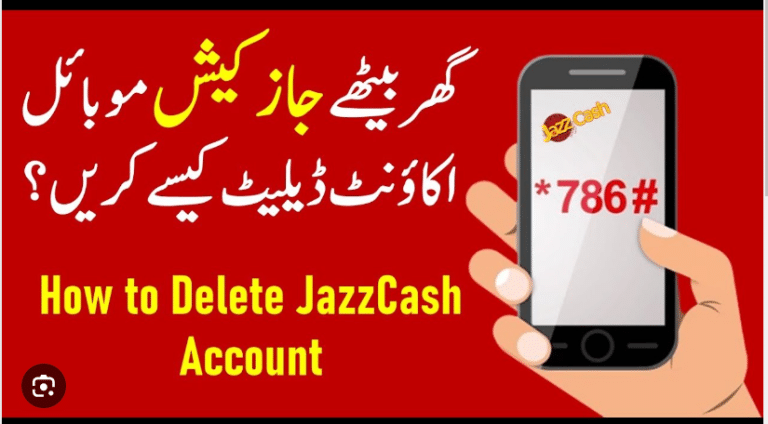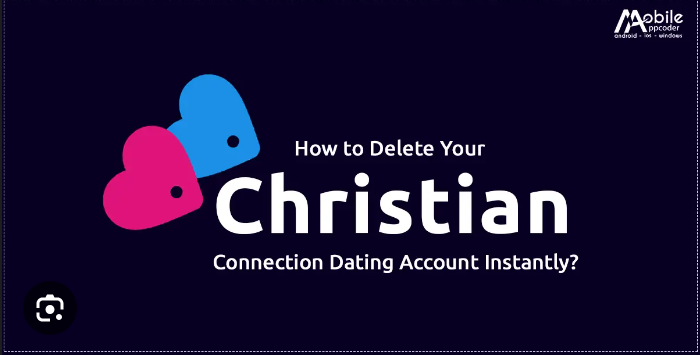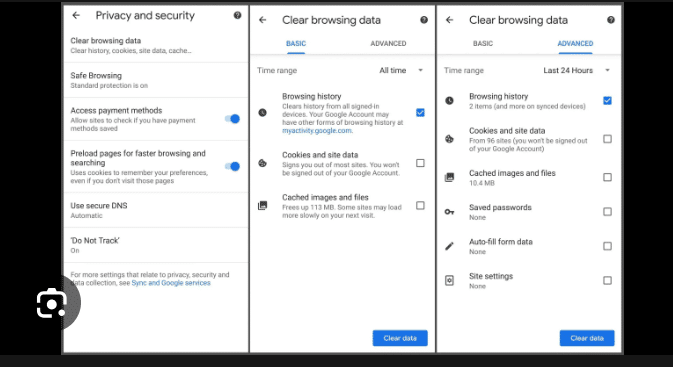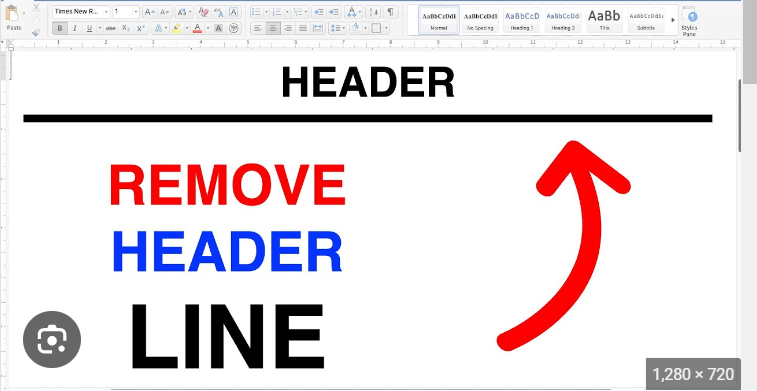How To Delete Hiberfil.sys
Hiberfil.sys is a system file in Windows that is associated with the hibernation feature. This file is crucial for the functioning of the hibernation mode, which allows the system to save its current state to the hard drive and power off, conserving energy while enabling a quick startup when the computer is turned back on. However, there may be situations where you want to disable hibernation and delete the hiberfil.sys file to reclaim disk space. In this guide, we’ll walk you through the steps on how to delete hiberfil.sys and manage hibernation settings in Windows.
Understanding Hiberfil.sys
Before we proceed with the steps, let’s briefly understand the role of hiberfil.sys and the hibernation feature in Windows. When you put your computer into hibernation, the operating system saves the current state of your system, including open files and running programs, to the hiberfil.sys file on your hard drive. This allows your computer to resume its previous state quickly when it’s powered back on.
1. Open Command Prompt as Administrator
To delete hiberfil.sys, you’ll need to use the Command Prompt with administrative privileges. Right-click on the Start button, and from the context menu, select “Command Prompt (Admin)” or “Windows PowerShell (Admin).” If you’re using Windows 10 or later, you can also press Win + X and choose “Command Prompt (Admin)” or “Windows PowerShell (Admin)”.
2. Check Hibernation Status
Before deleting hiberfil.sys, it’s essential to check the current status of hibernation on your system. In the Command Prompt window, type the following command and press Enter:
powercfg /a
This command will display the available sleep states on your system. Look for the “Hibernation” section to see if it’s currently available.
3. Disable Hibernation
If hibernation is enabled, you’ll need to disable it before deleting hiberfil.sys. In the Command Prompt, type the following command and press Enter:
powercfg /hibernate off
This command disables the hibernation feature and deletes the hiberfil.sys file.
4. Verify Hiberfil.sys Deletion
To ensure that hiberfil.sys has been deleted, navigate to the root directory of your system drive (usually C:). Look for the hiberfil.sys file. If the file is no longer present, hibernation has been successfully disabled and the hiberfil.sys file deleted.
5. Reclaim Disk Space (Optional)
If you’re looking to free up additional disk space, you can perform a disk cleanup to remove unnecessary system files. In the Command Prompt, type the following command and press Enter:
cleanmgr
This will launch the Disk Cleanup utility. Select the drive where your operating system is installed (usually C:) and click “OK.” The utility will calculate how much space you can free up. Check the “Hibernation file cleaner” option, and click “OK” to proceed with the cleanup.
6. Restart Your Computer
After making changes to hibernation settings and deleting hiberfil.sys, it’s a good idea to restart your computer to apply the changes fully.
7. Enable Hibernation (Optional)
If you ever want to re-enable hibernation in the future, you can use the following command in the Command Prompt:
powercfg /hibernate on
This will enable hibernation and recreate the hiberfil.sys file.
Considerations and Additional Information
- Disk Space Usage: Disabling hibernation and deleting hiberfil.sys can free up a significant amount of disk space, especially on systems with limited storage capacity.
- Hybrid Sleep: On some systems, there is a feature called “Hybrid Sleep” that combines the features of sleep and hibernation. Disabling hibernation may also affect the availability of Hybrid Sleep.
- Admin Privileges: Ensure that you run the Command Prompt as an administrator to have the necessary privileges for making system changes.
- System Restore: Before making significant changes to your system, consider creating a system restore point. In the Command Prompt, you can use the following command to create a restore point:
bash
wmic.exe /Namespace:\\root\default Path SystemRestore Call CreateRestorePoint "Before Deleting Hiberfil.sys", 100, 7
This command creates a restore point named “Before Deleting Hiberfil.sys.”
Conclusion
Delete hiberfil.sys is a straightforward process that involves disabling the hibernation feature on your Windows system. This can be useful if you want to reclaim disk space or if you prefer not to use the hibernation feature. Always exercise caution when making system changes, and consider the implications of disabling hibernation on your specific use case. By following these steps, you can successfully delete hiberfil.sys and manage hibernation settings on your Windows computer.