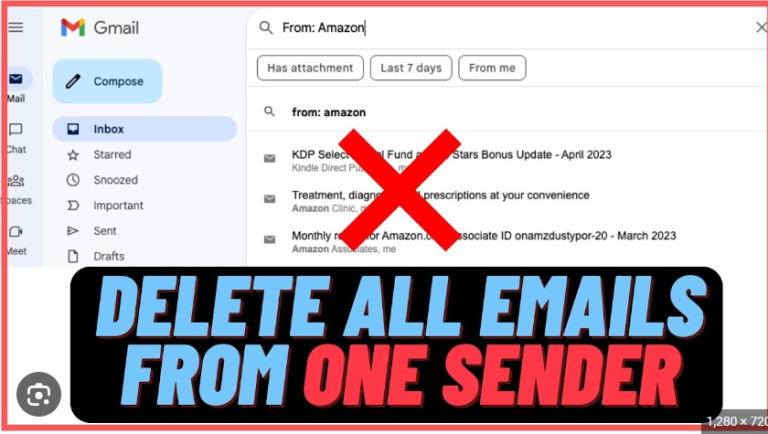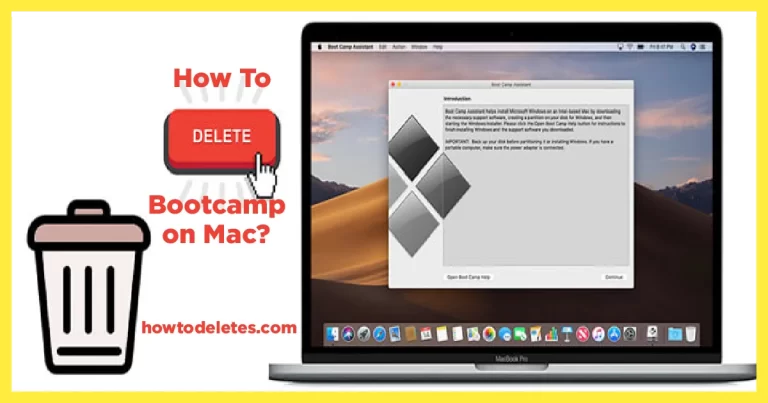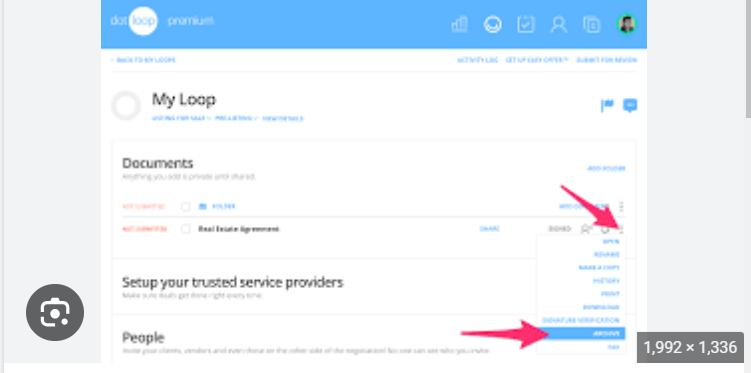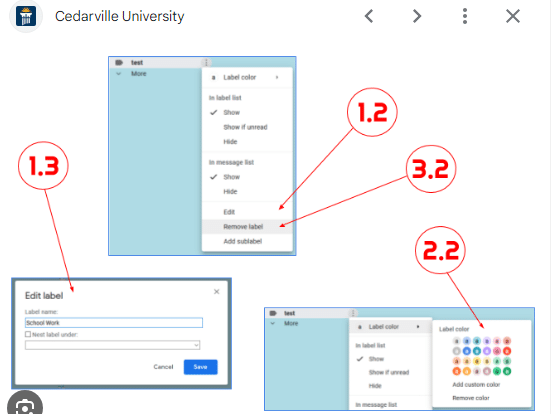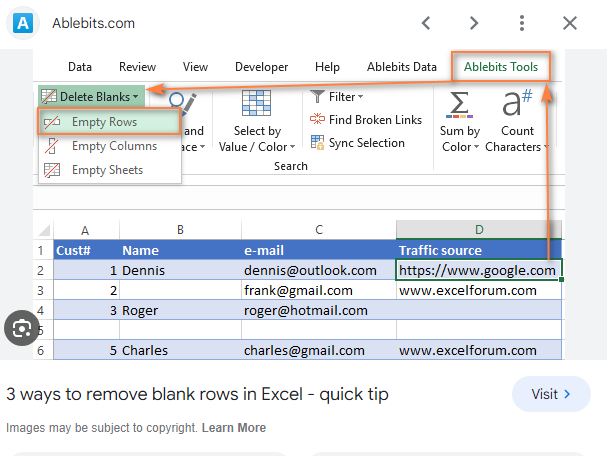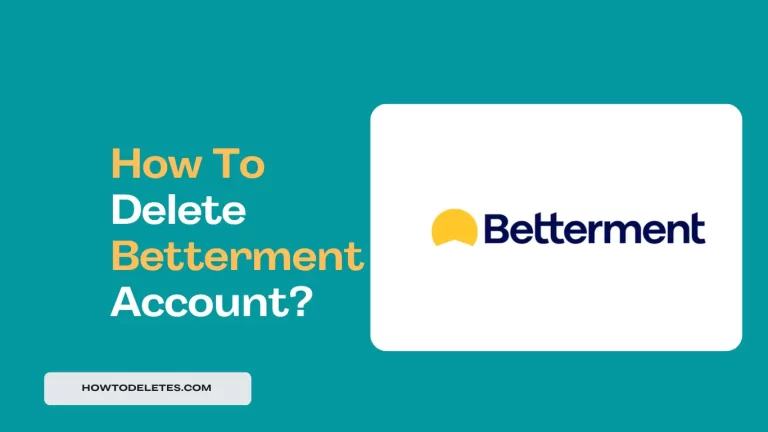how to delete system data on iphone
Declutter Your Digital Life: A Guide to Managing iPhone Storage
We’ve all been there: that sinking feeling when your iPhone storage is full and you can’t snap another photo or download a new app. But before you resign yourself to deleting precious memories or ditching your favorite games, there are ways to reclaim valuable storage space without sacrificing the things you love.
One often-overlooked culprit for storage hogging is system data. This catch-all category encompasses a variety of temporary files, app caches, and other miscellaneous data your iPhone uses to run smoothly. While some system data is essential, it can sometimes accumulate and eat up valuable space.
The good news is, you can take control! Here are some effective ways to manage your iPhone’s system data:
1. Offload Unused Apps:
- Not every app needs to be glued to your home screen. Take a critical look at your app library and identify apps you haven’t used in a while. Offloading an app frees up its storage space while keeping its app data intact, so you can easily reinstall it later if needed.
2. Clear App Caches:
-
Apps store temporary data called “cache” to speed up loading times. However, these caches can grow over time and contribute to system data bloat. Clearing app caches individually can be tedious, but there’s a shortcut:
-
Go to Settings > General > iPhone Storage.
-
Tap on an app that’s using a lot of storage.
-
Look for the Offload App or Delete App option. Choose “Offload App” to free up storage while keeping app data, or “Delete App” to remove everything.
3. Restart Your iPhone:
- A simple restart can work wonders for clearing temporary system files and freeing up memory. This can give your iPhone a performance boost and potentially reclaim some storage space.
4. Update Your iPhone:
- Apple regularly releases iOS updates that optimize storage usage and address performance issues. Keeping your iPhone software up to date is essential for maintaining optimal storage management.
5. Utilize iCloud Storage:
- If you’re an iCloud subscriber, you can take advantage of features like iCloud Photos and iCloud Drive to offload data from your iPhone to the cloud. This can free up significant storage space on your device while keeping your data accessible.
Remember: Before making any drastic changes, back up your iPhone data using iCloud or iTunes. This ensures you don’t accidentally delete anything important.
By following these tips, you can effectively manage your iPhone’s system data and keep your storage in tip-top shape. A clutter-free iPhone is a happy iPhone, so go forth and reclaim your digital space!
Bonus Tip: Regularly review your iPhone storage usage by going to Settings > General > iPhone Storage. This will give you a detailed breakdown of what’s using the most space and help you identify areas for potential optimization.
With a little effort, you can keep your iPhone running smoothly and avoid those dreaded storage-full notifications. Happy decluttering!