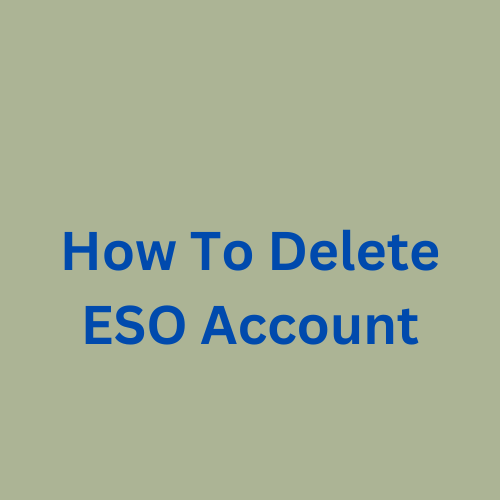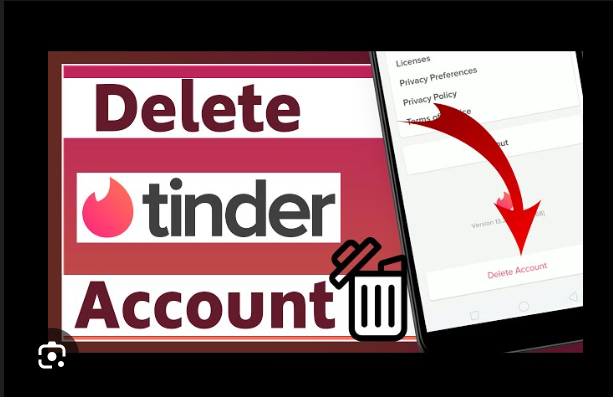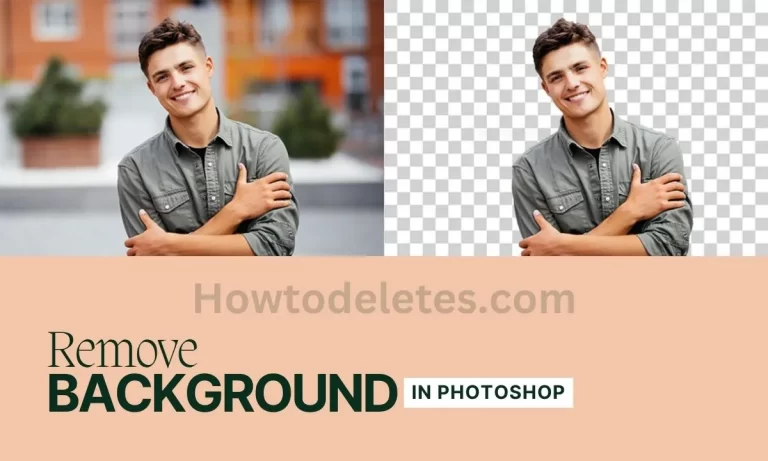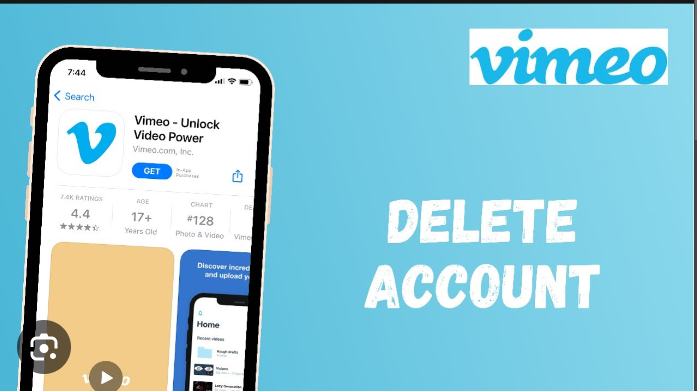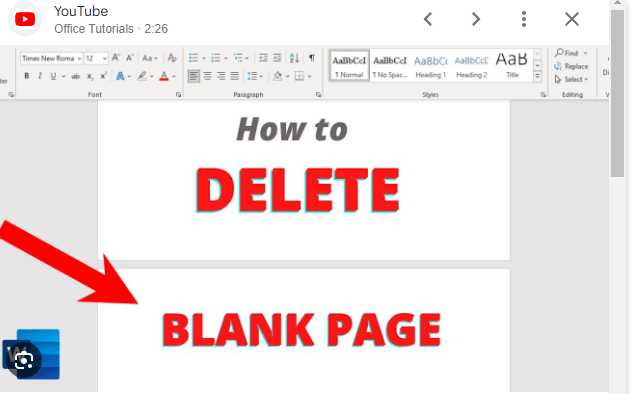How to delete a credit card from your Amazon account
-
Removing a Credit Card from Amazon on PC or Mac
-
Accessing Your Account Settings
-
Navigating to Payment Options
-
Selecting and Confirming Card Removal
-
-
Removing a Credit Card from Amazon on Android
-
Using the Amazon App
-
Accessing Your Account
-
Managing Payment Options
-
Selecting and Confirming Card Removal
-
-
Removing a Credit Card from Amazon on iOS
-
Using the Amazon App
-
Accessing Your Account
-
Managing Payment Options
-
Selecting and Confirming Card Removal
-
-
Adding a Credit Card to Your Amazon Account
-
Steps to Add a Payment Method
-
-
Frequently Asked Questions (FAQ)
-
Common Queries about Removing Credit Cards
-
-
Conclusion
-
Importance of Regularly Reviewing Payment Options
-
1. Introduction
About Amazon
Amazon is a renowned online shopping platform that offers a wide range of products and services to customers worldwide. With its user-friendly interface and convenient payment options, it has become a go-to destination for millions of shoppers. However, managing your payment options, such as credit cards, is crucial to ensure accurate transactions and maintain control over your financial information.
Importance of Managing Payment Options
As a responsible Amazon user, it’s essential to review and update your payment methods regularly. This ensures that your account remains secure, your preferred payment option is up-to-date, and you have control over the cards associated with your Amazon account. In this guide, we will walk you through the step-by-step process of removing a credit card from your Amazon account.
2. Removing a Credit Card from Amazon on PC or Mac
If you prefer using your desktop or laptop to manage your Amazon account, here’s how you can remove a credit card:
-
Accessing Your Account Settings: Begin by visiting the Amazon website and logging into your account using your email address and password.
-
Navigating to Payment Options: Once logged in, locate the “Account & Lists” drop-down menu at the top right corner of the page. Click on “Your Account” to proceed to your account settings.
-
Selecting and Confirming Card Removal: In the “Your Account” page, find the “Payment options” section and click on it. Here, you will see a list of your saved credit cards. Identify the card you wish to remove and click on the “Delete” button next to it. Confirm the removal by clicking “Confirm” in the pop-up window.
By following these steps, you can successfully remove a credit card from your Amazon account using your PC or Mac.
3. Removing a Credit Card from Amazon on Android
If you prefer managing your Amazon account through your Android device, you can remove a credit card by following these instructions:
-
Using the Amazon App: Ensure that you have the Amazon app installed on your Android phone. Open the app and log in to your account if you haven’t already.
-
Accessing Your Account: Tap on the account icon at the bottom of the screen. This will take you to your account page.
-
Managing Payment Options: Scroll down until you find the “Your Payments” section. Tap on it to access your payment options.
-
Selecting and Confirming Card Removal: Under the “Cards & accounts” section, locate the credit card you want to remove. Tap on it to view the card details. Look for the option to edit or remove the card, and select “Remove.” Confirm the removal by tapping “Confirm” on the subsequent screen.
By following these steps, you can remove a credit card from your Amazon account using the Amazon app on your Android device.
4. Removing a Credit Card from Amazon on iOS
If you prefer managing your Amazon account through your iOS device, you can remove a credit card by following these instructions:
-
Using the Amazon App: Make sure you have the Amazon app installed on your iOS device. Open the app and log in to your account if you haven’t done so already.
-
Accessing Your Account: Tap on the three-bar icon at the bottom right corner of the screen. From the menu that appears, select “Your Account.”
-
Managing Payment Options: Scroll down and locate the “Manage Payment Options” section under “Amazon Wallet.” Tap on it to access your payment options.
-
Selecting and Confirming Card Removal: In the “Your Payments” section, find the credit card you want to remove and tap on it. Look for the option to remove the card, and select it. Confirm the removal by tapping “Confirm” on the subsequent screen.
By following these steps, you can remove a credit card from your Amazon account using the Amazon app on your iOS device.
5. Adding a Credit Card to Your Amazon Account
To add a credit card to your Amazon account, whether you have removed a previous card or want to update your payment options, follow these steps:
-
Steps to Add a Payment Method: While the exact steps may vary slightly depending on the device you are using, the general process is as follows:
a. Log in to your Amazon account. b. Navigate to the “Payment options” or “Your Payments” section. c. Click on “Add a payment method” or a similar option. d. Follow the prompts to enter your credit card information, including the card number, expiration date, and billing address. e. Confirm the addition of the new credit card.
By following these steps, you can easily add a credit card to your Amazon account and update your payment options.
6. Frequently Asked Questions (FAQ)
Common Queries about Removing Credit Cards
-
Q: Can I remove a credit card from Amazon if it is the only payment method linked to my account?
-
Q: Will removing a credit card from Amazon affect my existing orders or subscriptions?
-
Q: How frequently should I review and update my payment options on Amazon?
-
Q: Can I remove a credit card from Amazon using the mobile browser?
7. Conclusion
Regularly reviewing and managing your payment options on Amazon is essential for maintaining control over your financial information and ensuring secure transactions. By following the step-by-step instructions outlined in this guide, you can easily remove a credit card from your Amazon account using various devices. Remember to also consider adding new credit cards when necessary to keep your payment options up-to-date.
By staying proactive in managing your payment methods, you can have a seamless shopping experience on Amazon while maintaining control over your financial security.
Additional Information:
-
PRIMARY KEYWORD: Remove credit card from Amazon
-
SECONDARY KEYWORDS: Amazon payment options, managing payment methods, updating payment information
-
Tone of Voice: Informative, step-by-step guide