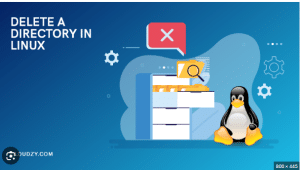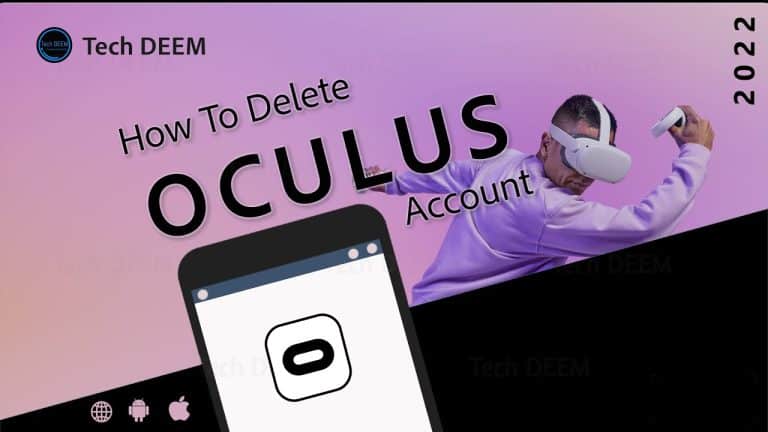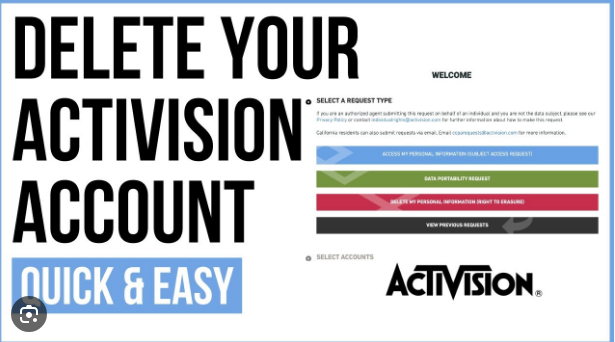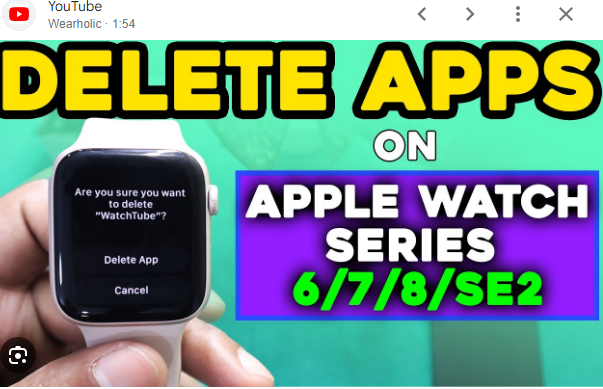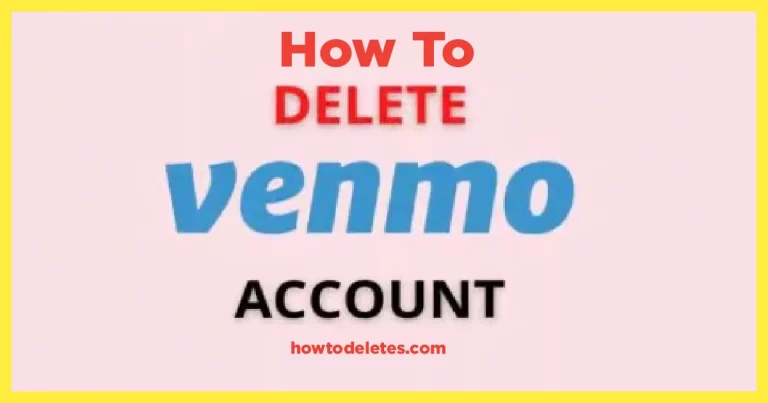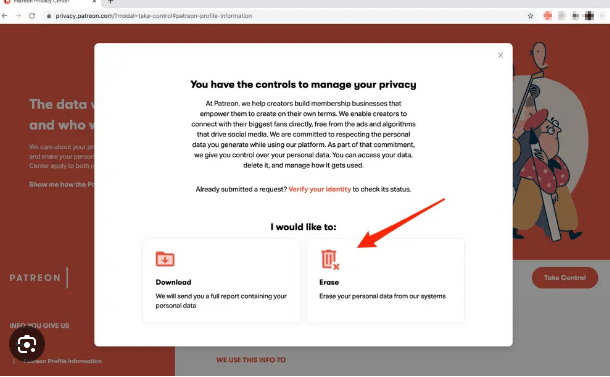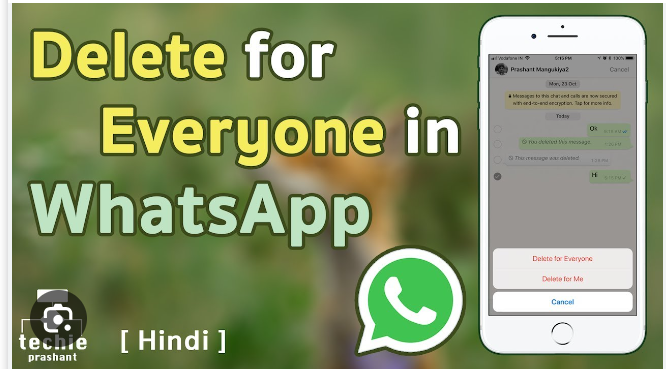How To Delete A Directory In Linux
Deleting a directory in Linux can be a simple task when using the graphical user interface (GUI). However, for those who prefer the command line interface (CLI) or are working on headless servers, removing directories using terminal commands is essential. In this comprehensive guide, we will explore different methods and commands to how to delete a directory in Linux, ensuring that you have the necessary knowledge to manage your file system efficiently.
Prerequisites
Before we dive into the various methods of deleting directories in Linux, let’s ensure that we have the necessary prerequisites:
-
A Linux distribution installed on your system
-
Basic knowledge of the terminal window or command line interface
-
User account with sufficient privileges to delete directories
Now that we are ready, let’s explore the different commands that can be used to remove directories in Linux.
Using the rm Command
The rm command in Linux is a powerful tool for deleting files and directories. It provides various options to customize the deletion process. To remove a directory using the rm command, follow the syntax:
rm [options] [file or directory name]
The rm command provides several options that can be used to control the deletion process:
-
-f: Forces the removal of all files or directories without prompting for confirmation. -
-i: Prompts for confirmation before removing each file or directory. -
-r: Recursively removes directories and their contents. -
-d: Removes empty directories. -
-v: Provides a verbose output, displaying the details of each file or directory being removed. -
--help: Displays the help text for thermcommand. -
--version: Displays the version information of thermcommand.
To remove a directory named “example” using the rm command, you can run the following command:
rm -r example
The -r option ensures that the directory and its contents, including subdirectories and files, are recursively removed. Be cautious when using the rm command, as it permanently deletes files and directories without moving them to the trash.
Using the rmdir Command
The rmdir command in Linux is specifically designed to remove empty directories. It is a safer option compared to the rm command when you want to delete directories that do not contain any files or subdirectories. The syntax of the rmdir command is as follows:
rmdir [options] [directory name]
The rmdir command provides the following options:
-
--ignore-fail-on-non-empty: Does not display an error message when trying to remove a non-empty directory. -
-p: Removes the directory along with its parent in the directory hierarchy. -
-v: Provides a verbose output, displaying the details of each directory being removed. -
--help: Displays the help text for thermdircommand. -
--version: Displays the version information of thermdircommand.
To remove an empty directory named “example” using the rmdir command, you can run the following command:
rmdir example
If the directory is not empty, the rmdir command will display an error message and refuse to delete the directory. It is important to note that the rmdir command only works on empty directories.
How To Delete A Directory In Linux with Wildcards
In Linux, you can also use wildcards to delete multiple directories that match a specific pattern. Wildcards are special characters that represent one or more characters in a file or directory name. The most commonly used wildcards are the asterisk (*) and the question mark (?).
To delete directories that match a pattern, you can use the rm or rmdir command with wildcards. For example, if you want to delete all directories starting with “test”, you can run the following command:
rm -r test*
This command will delete all directories starting with “test”, including “test1”, “test2”, and so on. Similarly, you can use the rmdir command with wildcards to remove empty directories that match a specific pattern.
Safety Precautions and Confirmation Prompts
Deleting directories in Linux can have permanent consequences, so it is important to exercise caution and double-check before proceeding with deletion. By default, the rm command does not prompt for confirmation before removing files or directories. To enable confirmation prompts, you can use the -i option:
rm -i example
This command will prompt you to confirm the deletion of each file or directory. You can respond with “y” for yes or “n” for no.
Additionally, the -f option can be used with the rm command to forcefully remove directories without any confirmation prompts. Exercise extreme caution when using this option, as it can lead to unintentional deletion of files and directories.
Summary
In this comprehensive guide, we explored various methods and commands to delete directories in Linux. The rm command allows you to remove directories, including their contents, while the rmdir command is specifically designed for deleting empty directories. We also learned how to delete directories that match a specific pattern. Remember to exercise caution when deleting directories, as the process is irreversible.
By understanding these commands and their options, you can confidently manage your file system and remove unnecessary directories in Linux. Happy deleting!