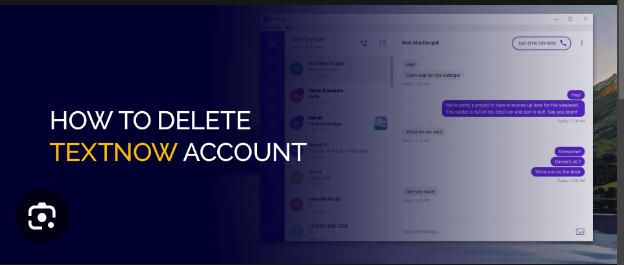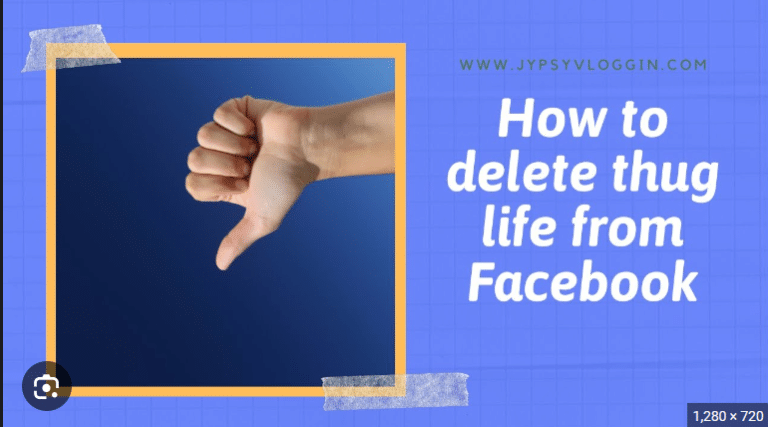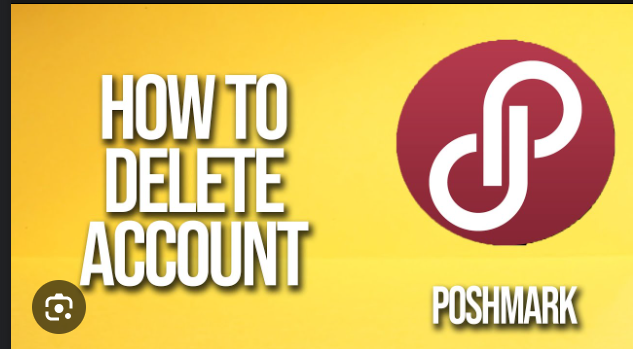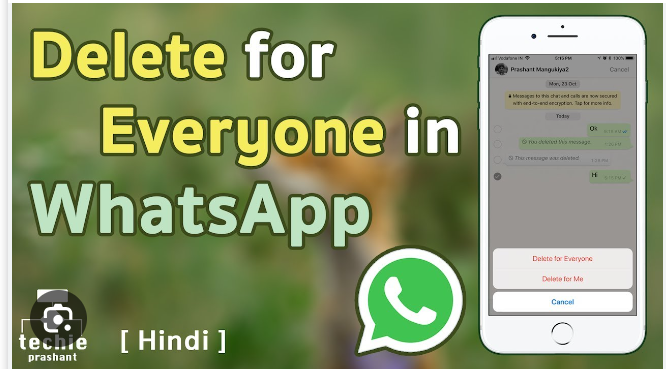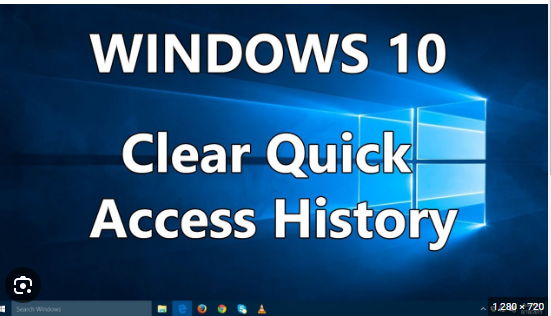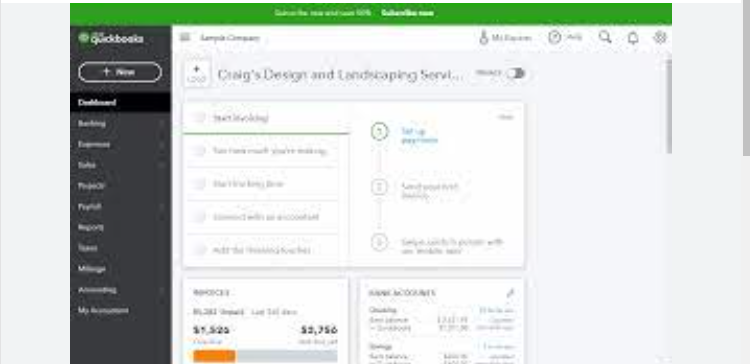How To Delete eSIM From iPhone
In the era of digital connectivity, iPhones have embraced the eSIM (electronic SIM) technology, allowing users to enjoy the convenience of multiple cellular plans without the need for physical SIM cards. However, circumstances may arise where you need to remove or replace your eSIM. Whether you’re switching carriers, upgrading your device, or simply streamlining your connectivity, this guide will walk you through the steps to delete or remove the eSIM from your iPhone.
Understanding eSIM: Before we dive into the process, it’s crucial to understand that eSIM is a virtual SIM card embedded within your iPhone. It allows you to activate a cellular plan without the need for a physical SIM card. The eSIM technology enables you to have multiple cellular plans on a single device, making it convenient for travel or managing personal and business lines.
Step 1: Open Settings on Your iPhone: Unlock your iPhone and open the Settings app. The Settings app is represented by a gear icon and is usually located on your home screen.
Step 2: Select “Cellular” or “Mobile Data”: Within the Settings app, scroll down and look for the “Cellular” or “Mobile Data” option. Tap on it to access the cellular settings.
Step 3: Locate “Cellular Plans” or “Mobile Data Plans”: Depending on your iPhone model and iOS version, you might find a section named “Cellular Plans” or “Mobile Data Plans.” Tap on this section to manage your eSIM settings.
Step 4: Choose the eSIM You Want to Remove: If you have multiple eSIMs activated on your iPhone, you’ll see a list of them under the “Cellular Plans” or “Mobile Data Plans” section. Select the eSIM you want to remove or delete.
Step 5: Tap “Remove Cellular Plan”: Once you’ve selected the specific eSIM, look for the option that says “Remove Cellular Plan” or a similar phrase. Tap on it to initiate the process of removing the eSIM from your iPhone.
Step 6: Confirm Your Decision: The iPhone will prompt you to confirm your decision to remove the eSIM. Confirm that you want to delete or remove the selected cellular plan. Keep in mind that this action is irreversible, and the eSIM will be deactivated.
Step 7: Restart Your iPhone (Optional): For good measure, you may choose to restart your iPhone after removing the eSIM. This step helps ensure that the changes take effect, and your iPhone’s settings are updated accordingly.
Additional Considerations:
- Verify eSIM Deactivation: After completing the removal process, double-check to ensure that the eSIM has been successfully deactivated. Navigate back to the “Cellular Plans” or “Mobile Data Plans” section in the Settings app and confirm that the deleted eSIM is no longer listed.
- Contact Your Carrier (if necessary): If you are removing the eSIM in preparation for switching carriers or making changes to your cellular plan, it’s advisable to contact your carrier. They can provide guidance on the specific steps you need to take and may assist with the transition process.
- Save Important Information: If the eSIM contains important information, such as contacts or messages, make sure to save or transfer that data before removing the eSIM. This is particularly relevant if you’re switching to a new device.
- eSIM Activation Kit (for physical eSIM): In some cases, carriers provide users with a physical eSIM activation kit. If you have such a kit, follow the instructions provided by your carrier for removing or deactivating the eSIM.
Conclusion: Enjoying the Freedom of Connectivity: Delete eSIM from your iPhone is a straightforward process, empowering you to manage your connectivity with ease. Whether you’re simplifying your cellular plans or transitioning to a new device, following these steps ensures a smooth removal of the eSIM from your iPhone. Stay connected, stay informed, and enjoy the freedom of managing your digital connectivity effortlessly.