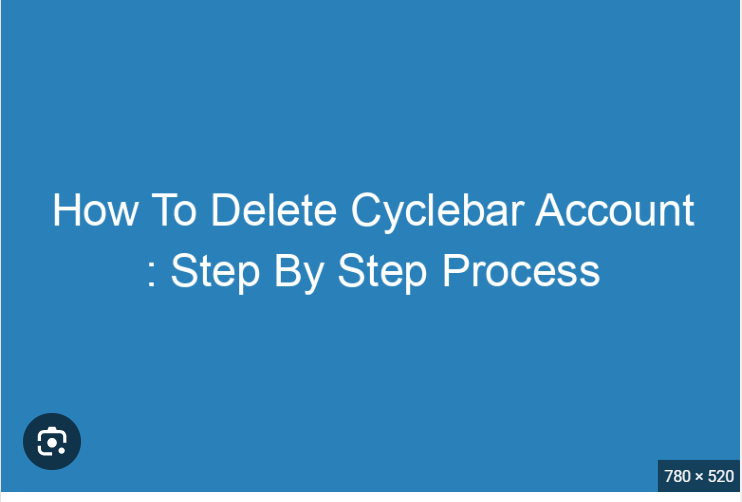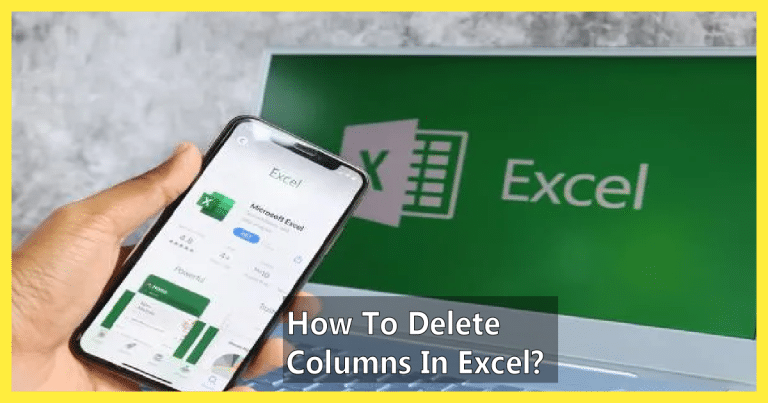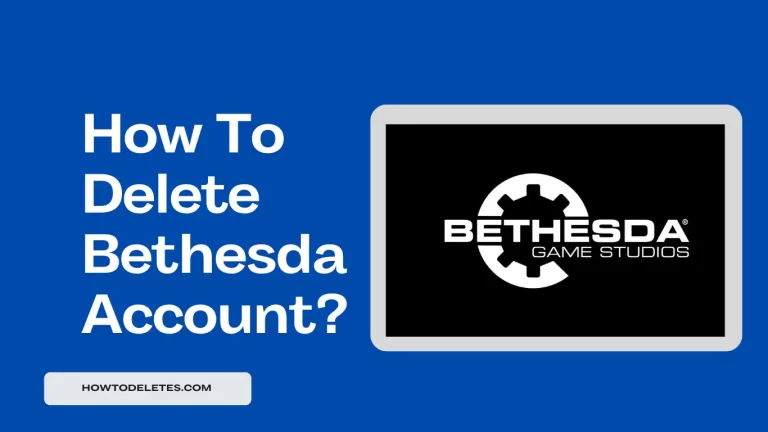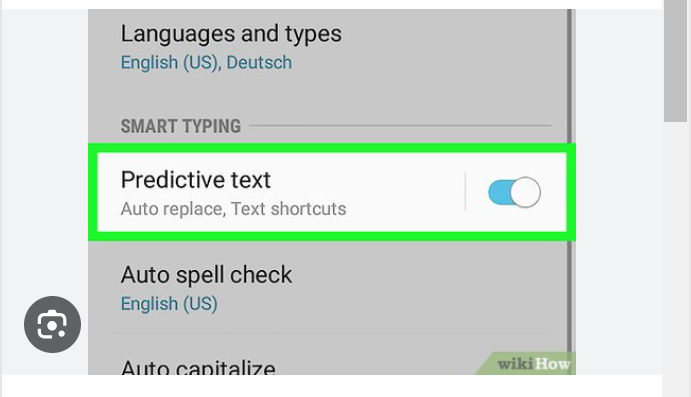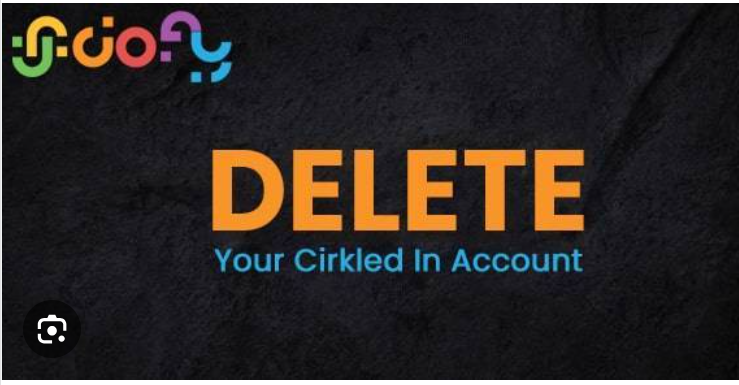How To Delete Etsy Shop
Etsy has become a popular platform for creative individuals and entrepreneurs to showcase and sell their unique products. However, if you find yourself ready to move on from your Etsy shop, whether due to a change in focus, business model, or personal reasons, it’s important to know how to gracefully close the chapter. In this blog post, we’ll guide you through the step-by-step process of deleting your Etsy shop, ensuring a smooth transition and closure.
Understanding Shop Deactivation vs. Permanent Closure: Before we dive into the steps of deleting your Etsy shop, it’s crucial to understand the distinction between deactivating your shop and permanently closing it. Deactivating your shop temporarily puts it on hold, making your listings invisible to buyers. Permanently closing your shop, on the other hand, is a more definitive action, and it involves the removal of your shop and listings from Etsy’s marketplace.
Step 1: Log In to Your Etsy Account: Start by logging in to your Etsy account using your shop owner credentials. Once logged in, you’ll land on your Etsy dashboard.
Step 2: Go to “Shop Manager”: Navigate to the “Shop Manager” by clicking on the link in the upper-right corner of the Etsy dashboard. This is your central hub for managing all aspects of your shop.
Step 3: Access “Settings”: In the Shop Manager, locate and click on the “Settings” tab. This will take you to a page where you can manage various aspects of your Etsy shop, including the option to close it.
Step 4: Choose “Options”: Within the “Settings” page, look for the “Options” or a similar sub-section. Here, you’ll find specific settings related to your shop, including the option to deactivate or close it permanently.
Step 5: Select “Close Shop”: Once you’re in the “Options” section, find the “Close Shop” or equivalent option. Click on this option to initiate the process of closing your Etsy shop.
Step 6: Provide Feedback (Optional): Etsy may prompt you to provide feedback on why you’re closing your shop. This information is optional but can be helpful for Etsy to understand the reasons behind shop closures. Choose the most relevant option from the provided list or select “Other” to provide your specific feedback.
Step 7: Confirm Closure: After providing feedback (or skipping this step), Etsy will ask you to confirm your decision to close your shop. Read the information carefully to understand the consequences, such as the removal of your shop and listings from Etsy’s marketplace. If you’re certain about closing your shop, confirm your decision.
Step 8: Resolve Outstanding Orders and Issues: If you have outstanding orders or any unresolved issues with customers, it’s crucial to address them before closing your shop. Ensure that you fulfill pending orders, resolve customer inquiries, and settle any disputes. Closing your shop with outstanding issues can negatively impact your seller reputation.
Step 9: Consider Communicating with Customers: If you have a loyal customer base, consider communicating with them about your decision to close the shop. You can use your shop announcement or message individual customers to share the news and express gratitude for their support. If applicable, provide information about any future endeavors or where customers can find your products.
Step 10: Check and Settle Account Balances: Review your Etsy account for any remaining balances, fees, or outstanding payments. Ensure that your account is settled before closing your shop to avoid any financial complications.
Step 11: Verify Closure: Once you’ve confirmed the closure of your Etsy shop, verify that the process is complete. Check your shop’s page on Etsy, and you should see a message indicating that the shop is closed. Your listings and shop information will no longer be visible to Etsy users.
Additional Considerations:
- Download Shop Data (Optional): Before closing your Etsy shop, consider downloading your shop data for your records. Etsy provides an option to download your shop data, including listings, orders, and customer information.
- Update Social Media and External Links: If you have promoted your Etsy shop on social media or external websites, update the links to reflect the closure of your shop. This ensures that potential customers are redirected to the correct platform or information.
- Explore Etsy Vacation Mode (Alternative): If you’re considering temporarily stepping back from your Etsy shop but don’t want to permanently close it, explore Etsy’s “Vacation Mode.” Vacation Mode allows you to temporarily pause your shop, making your listings inactive while keeping your shop information visible.
- Review Etsy’s Policies: Familiarize yourself with Etsy’s policies regarding shop closure, fees, and data retention. Understanding these policies can help you make informed decisions and navigate the closure process smoothly.
Conclusion: Closing a Chapter on Etsy: Delete Etsy shop is a significant decision that requires careful consideration and planning. By following these steps and considering additional considerations, you can navigate the process of closing your shop on Etsy with professionalism and clarity. Remember to communicate with your customers, settle any outstanding matters, and explore options for future endeavors. Whether it’s a temporary break or a permanent closure, closing a chapter on Etsy is a step towards new opportunities and growth.