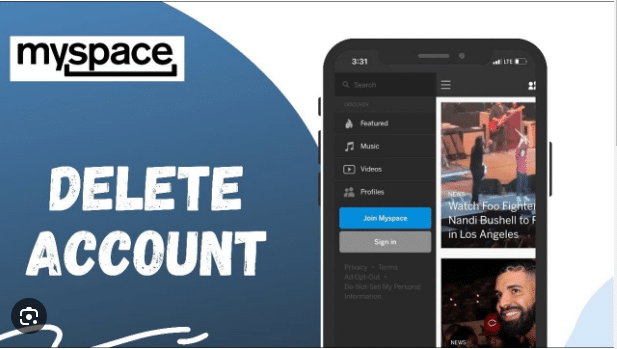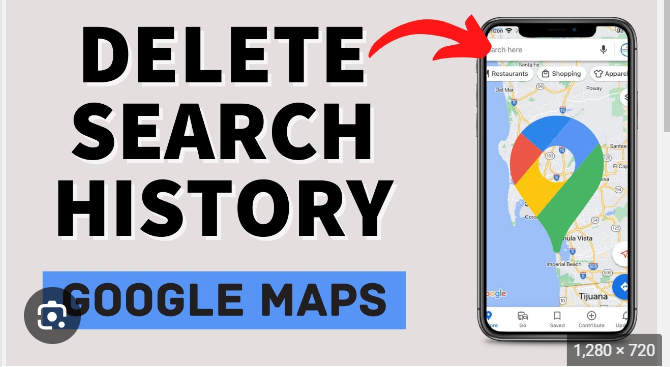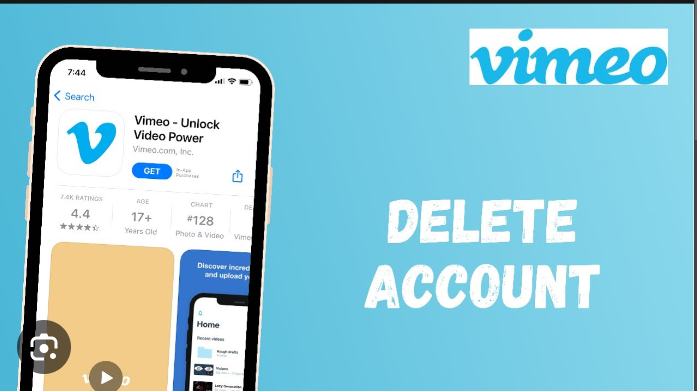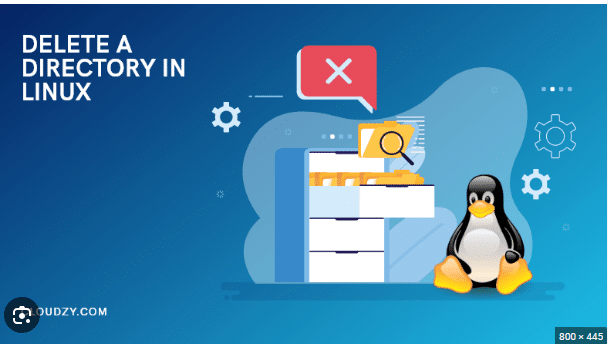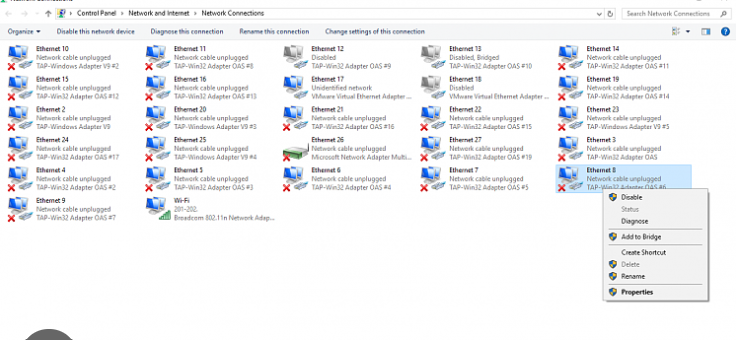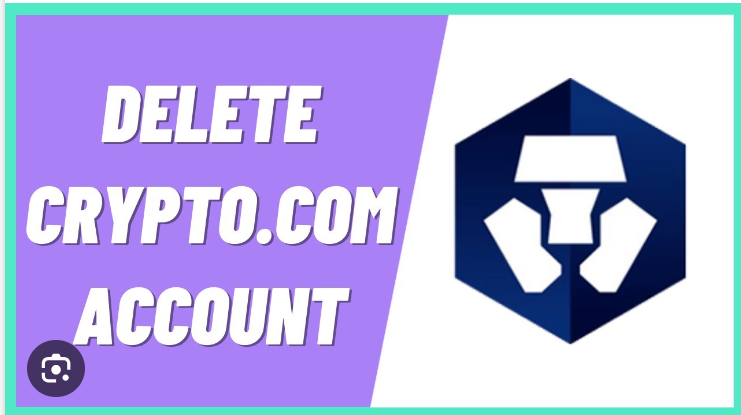How To Delete Baby Registry on Amazon
Creating a baby registry on Amazon is an exciting step for expectant parents, helping them prepare for the arrival of their little one with a curated list of essential items. However, circumstances may change, and you might find yourself needing to delete a baby registry on Amazon. Whether you’ve decided to switch platforms, have received all the items you need, or have changed your plans, the process is straightforward. In this guide, we’ll walk you through the steps to delete a baby registry on Amazon, ensuring a seamless transition.
Step 1: Log into Your Amazon Account
The first step to managing your baby registry is to log into your Amazon account. Navigate to the Amazon website and enter your login credentials. Once logged in, locate the “Account & Lists” option in the top right corner of the page. Click on it to reveal a drop-down menu with various account-related options.
Step 2: Access Your Baby Registry
From the “Account & Lists” menu, find and click on the “Baby Registry” option. This will take you to the dedicated baby registry page where you can manage all aspects of your registry, including adding items, adjusting settings, and, of course, deleting the registry.
Step 3: Locate and Open Your Registry Settings
Once you’re on your baby registry page, look for the “Registry Settings” option. This is usually located in the top right corner of the page. Click on it to access a menu with several options related to your registry.
Step 4: Choose “Delete Your Registry”
Within the “Registry Settings” menu, you’ll find an option that says “Delete Your Registry.” Click on this option to initiate the process of removing your baby registry from Amazon. Before proceeding, Amazon may ask you to confirm your decision to ensure that you want to delete the registry.
Step 5: Confirm Deletion
After clicking on “Delete Your Registry,” Amazon will typically prompt you with a confirmation message. This is a crucial step to prevent accidental deletion. Confirm that you indeed want to delete your baby registry, and if required, provide any additional information or follow any on-screen instructions.
Step 6: Notify Your Gift-Givers
If your baby registry has been public and people have already purchased gifts from it, consider notifying them of the change. You can use Amazon’s messaging system or your preferred communication method to inform gift-givers that the registry has been deleted. Express your gratitude for their generosity and provide them with alternative ways to contribute or celebrate your upcoming arrival.
Step 7: Explore Other Options
If you’re deleting your baby registry on Amazon because you’ve changed your plans or preferences, take this opportunity to explore other options. You might decide to create a new registry on a different platform or simply inform friends and family about your preferred items without a formal registry.
Conclusion
Delete a baby registry on Amazon is a straightforward process that can be done in just a few simple steps. As life unfolds and plans change, it’s essential to have the flexibility to adapt your preparations for the arrival of your little one. By following this step-by-step guide, you can seamlessly manage your baby registry on Amazon, ensuring that it aligns with your evolving needs and preferences. Remember to communicate any changes to those who may have purchased gifts from your registry, expressing your appreciation for their thoughtfulness.